Search the Community
Showing results for tags 'Mod'.
Found 41 results
-
[Mod] Displaying the level of items on their icons ("smart icons") Some information appears on the icons of specific items: 1) For items with inserted gems, the level of fusion is displayed; 2) For gems, their level is displayed; 3) For fairies, their level is displayed; 4) For apparels, the inscription "App" is displayed. Requirements Installed mod loading system for server and client (PKOdev.NET mod loader). Modification information Name: pkodev.mod.itemlv Version: 1.0; Author: V3ct0r; Type: for client (Game.exe); Supported executable .exe files: GAME_13X_0, GAME_13X_1, GAME_13X_2, GAME_13X_3, GAME_13X_4 and GAME_13X_5. Installation Place the mod DLL file "pkodev.mod.itemlv.client.13x_<ID>.dll" for your version of Game.exe into the "mods" folder of the game client. Download 1) Binary release (.dll); 2) The source code of the mod for Visual Studio 2019 Community (C++). If you encounter any problem, bug or have any questions, then feel free to write in this thread.
- 11 replies
-
- 6
-

-

-
- pkodev.mod.loader
- client
-
(and 2 more)
Tagged with:
-
[Mod] Antibot Adds an anti-bot to the game that worked on the official servers of the game. The mechanism of the antibot is similar to the "captcha". During the game, at certain intervals of time, the player must enter a code that appears on the screen, consisting of 4 characters. The player has only 3 attempts. If the player makes a mistake 3 times in a row and/or does not enter the code, then his is forcibly disconnected from the server. If the answer is correct, the player can receive "rewards" - experience points, restoration of HP and SP, or an item (cake, ticket), and the counter for the number of unsuccessful attempts is reset. Antibot works under the following conditions: 1) The player's character does not have administrator and moderator rights (GM-level is 0); 2) The player's character is not in the safe zone; 3) The player's character is not in the PvP zone; 4) The player's character is on the water. Requirements Installed mod loading system for server and client (PKOdev.NET mod loader). Modification information Name: pkodev.mod.antibot; Version: 1.0; Author: V3ct0r; Type: for server (GameServer.exe); Supported executable .exe files: GAMESERVER_136 and GAMESERVER_138. Installation 1) In the "mods" directory of your GameServer, create a "pkodev.mod.antibot" folder and place into it the mod DLL file "pkodev.mod.antibot.server.13<x>.dll" for your version of GameServer.exe; 2) In the folder "resource" of your GameServer place the folder "Pic" from the attached archive with the mod; 3) In the file "functions.lua" ("GameServer\resource\script\calculate") add the code from the corresponding file from the attached archive with the mod. Interval of antibot activation The mod is configured in such a way that by default the antibot activation interval is calculated in accordance with the original algorithm that was implemented by the game developers (see the DWORD CCharacter::GetCheatInterval(int state) method from the "Character.cpp" file of the server source code). This algorithm can be changed in the function unsigned int __fastcall pkodev::hook::CCharacter__GetCheatInterval(void* This, void* NotUsed, int state) in the source code of the mod ("dllmain.cpp" file). This function should return the time interval in milliseconds. With state = 1, the function should return at least 60 seconds (65 by default), because with the specified value of this parameter, the time allotted for the player to enter a 4-character code is calculated. Download 1) Binary release (.dll); 2) The source code of the mod for Visual Studio 2019 Community (C++). If you encounter any problem, bug or have any questions, then feel free to write in this thread.
-
- 3
-

-

-
- pkodev.mod.loader
- server
-
(and 2 more)
Tagged with:
-
[Mod] Server time The mod adds a text label with a clock to the game - the current server time. The server time is taken from the packet ID: 940 that the server sends to the client upon connection, for example: [01-17 10:44:47:879] The clock label is bound to the minimap form "frmMinimap" from the GUI script file "\scripts\lua\forms\minimap.clu". Requirements Installed mod loading system for server and client (PKOdev.NET mod loader). Modification information Name: pkodev.mod.clock; Version: 1.0; Author: V3ct0r; Type: for client (Game.exe); Supported executable .exe files: GAME_13X_0, GAME_13X_1, GAME_13X_2, GAME_13X_3, GAME_13X_4 and GAME_13X_5. Installation 1) In the "mods" directory of your client, create a "pkodev.mod.clock" folder; 2) Place into it the mod DLL file "pkodev.mod.clock.client.13x_<ID>.dll" for your version of Game.exe; 3) Place into it the mod settings file "pkodev.mod.clock.cfg" and write to the file the desired server time output format in accordance with the documentation for the strftime() function. For example, the format: Server time: %H:%M:%S %d.%m.%y May give the following output: Server time: 10:51:20 17.01.2022 4) In the GUI script file "\scripts\lua\forms\minimap.clu" add the code for the "labClock" text label, which will be responsible for displaying the server time: ------------------------------------------------------------------------------------------ -- Clock label ------------------------------------------------------------------------------------------ labClock = UI_CreateCompent(frmMinimap, LABELEX_TYPE, "labClock", 20, 15, 20, 220) UI_SetCaption(labClock, "Clock") UI_SetTextColor(labClock, COLOR_WHITE) UI_SetLabelExFont(labClock, DEFAULT_FONT, TRUE, COLOR_BLACK) ------------------------------------------------------------------------------------------ Download 1) Binary release (.dll); 2) The source code of the mod for Visual Studio 2019 Community (C++). If you encounter any problem, bug or have any questions, then feel free to write in this thread.
- 22 replies
-
- 4
-

-

-
- pkodev.mod.loader
- server
-
(and 3 more)
Tagged with:
-
[Mod] Medals (necklaces) with titles The modification allows you to create medals (necklaces) with different titles that appear in brackets before the name of the character (see screenshot). Also, these necklaces allow you to change the color of the names of the characters. The text, color of the title and color of the character's name are specified in the file ItemInfo.txt for items with type 25 (necklace). 1) The text of the title is specified in the description of the item The maximum title length is 15 symbols; 2) The color of the title is specified in the 5th field instead of model for Lance. Color has format FFRRGGBB; 3) The color of the name is specified in the 6th field instead of model for Carsise. Color has format FFRRGGBB; Some examples of medals with titles: XXXX Medal 1 (Red Admin) l0005 10130005 FFFF0000 0 0 0 0 0 25 0 0 0 0 0 1 1 1 1 1 1 32 -1 1 -1 0 0 5 -1 0 0 0 0 0 0 0 0 0 0 0 0 0 0 0 0 0 0 0 0 0 0 0,0 0,0 0,0 0,0 0,0 0,0 0,0 0,0 0,0 0,0 0,0 0,0 0,0 0,0 0,0 0,0 0,0 0,0 0,0 0,0 0,0 0,0 0 0,1000 10000,10000 0 0 0 0 0 0 0 0 0 0 0 0 0 0 0 0 Admin XXXX Medal 2 (Green maindev) l0005 10130005 FF00FF00 0 0 0 0 0 25 0 0 0 0 0 1 1 1 1 1 1 32 -1 1 -1 0 0 5 -1 0 0 0 0 0 0 0 0 0 0 0 0 0 0 0 0 0 0 0 0 0 0 0,0 0,0 0,0 0,0 0,0 0,0 0,0 0,0 0,0 0,0 0,0 0,0 0,0 0,0 0,0 0,0 0,0 0,0 0,0 0,0 0,0 0,0 0 0,1000 10000,10000 0 0 0 0 0 0 0 0 0 0 0 0 0 0 0 0 maindev XXXX Medal 3 (Blue PkoDEV) l0005 10130005 FF0000FF 0 0 0 0 0 25 0 0 0 0 0 1 1 1 1 1 1 32 -1 1 -1 0 0 5 -1 0 0 0 0 0 0 0 0 0 0 0 0 0 0 0 0 0 0 0 0 0 0 0,0 0,0 0,0 0,0 0,0 0,0 0,0 0,0 0,0 0,0 0,0 0,0 0,0 0,0 0,0 0,0 0,0 0,0 0,0 0,0 0,0 0,0 0 0,1000 10000,10000 0 0 0 0 0 0 0 0 0 0 0 0 0 0 0 0 PkoDEV Example of medal with title and colored character name: XXXX Medal 2 l0005 10130005 FF00FF00 FFFF8000 0 0 0 0 25 0 0 0 0 0 1 1 1 1 1 1 32 -1 1 -1 0 0 5 -1 0 0 0 0 0 0 0 0 0 0 0 0 0 0 0 0 0 0 0 0 0 0 0,0 0,0 0,0 0,0 0,0 0,0 0,0 0,0 0,0 0,0 0,0 0,0 0,0 0,0 0,0 0,0 0,0 0,0 0,0 0,0 0,0 0,0 0 0,1000 10000,10000 0 0 0 0 0 0 0 0 0 0 0 0 0 0 0 0 PKOdev.NET Requirements Installed mod loading system for server and client (PKOdev.NET mod loader). Modification information Name: pkodev.mod.title; Version: 1.0; Author: V3ct0r; Type: for client (Game.exe); Supported executable .exe files: GAME_13X_0, GAME_13X_1, GAME_13X_2, GAME_13X_3, GAME_13X_4, GAME_13X_5. Installation 1) In the "mods" directory of your client, create a "pkodev.mod.title" folder; 2) Place into it the mod DLL file "pkodev.mod.title.client.13x_<ID>.dll" for your version of Game.exe; 3) Add new medals (necklaces) with titles to the file ItemInfo.txt of the server and client according to the example from the topic header. Compile ItemInfo.txt for the client. Download 1) Binary release (.dll); 2) The source code of the mod for Visual Studio 2019 Community (C++). If you encounter any problem, bug or have any questions, then feel free to write in this thread.
- 16 replies
-
- 5
-

-

-
- pkodev.mod.loader
- Client
- (and 4 more)
-
[Mod] Social buttons (Discord, Youtube, Twitch and etc) The mod allows you to add social buttons to the game, by clicking on which the player will be redirected to the corresponding resource on the Internet using the URL specified in the mod settings, for example, to the Discord server, to the Youtube channel, to the Facebook group. Buttons are bound to the minimap form ("frmMinimap"). Requirements Installed mod loading system for server and client (PKOdev.NET mod loader). Modification information Name: pkodev.mod.social; Version: 1.0; Author: V3ct0r; Type: for client (Game.exe); Supported executable .exe files: GAME_13X_0, GAME_13X_1, GAME_13X_2, GAME_13X_3, GAME_13X_4, GAME_13X_5. Installation 1) In the "mods" directory of your client, create a "pkodev.mod.social" folder; 2) Place into it the mod DLL file "pkodev.mod.social.client.13x_<ID>.dll" for your version of Game.exe; 3) Place into it the mod settings file "pkodev.mod.social.cfg"; 4) In the GUI scripts of the game client, add the required social buttons to the minimap form (form "frmMinimap" from the file "minimap.clu"), for example: btnFacebook = UI_CreateCompent(frmMinimap, BUTTON_TYPE, "btnFacebook", 24, 24, 0, 180) UI_LoadButtonImage(btnFacebook, "texture/mods/pkodev.mod.social/social.png", 24, 24, 0, 0, FALSE ) btnDiscord = UI_CreateCompent(frmMinimap, BUTTON_TYPE, "btnDiscord", 24, 24, 28, 180) UI_LoadButtonImage(btnDiscord, "texture/mods/pkodev.mod.social/social.png", 24, 24, 24, 0, FALSE ) btnYoutube = UI_CreateCompent(frmMinimap, BUTTON_TYPE, "btnYoutube", 24, 24, 56, 180) UI_LoadButtonImage(btnYoutube, "texture/mods/pkodev.mod.social/social.png", 24, 24, 48, 0, FALSE ) btnTwitch = UI_CreateCompent(frmMinimap, BUTTON_TYPE, "btnTwitch", 24, 24, 84, 180) UI_LoadButtonImage(btnTwitch, "texture/mods/pkodev.mod.social/social.png", 24, 24, 72, 0, FALSE ) btnTwitter = UI_CreateCompent(frmMinimap, BUTTON_TYPE, "btnTwitter", 24, 24, 112, 180) UI_LoadButtonImage(btnTwitter, "texture/mods/pkodev.mod.social/social.png", 24, 24, 96, 0, FALSE ) 5) Add social buttons to the mod settings file "pkodev.mod.social.cfg" in the following format: <button_name> = <URL> For the buttons from the example above: btnFacebook = https://facebook.com/ btnDiscord = https://discord.com/ btnYoutube = https://www.youtube.com/ btnTwitch = https://www.twitch.tv/ btnTwitter = https://twitter.com/ Download 1) Binary release (.dll); 2) The source code of the mod for Visual Studio 2019 Community (C++). If you encounter any problem, bug or have any questions, then feel free to write in this thread.
- 8 replies
-
- 6
-

-

-
- pkodev.mod.loader
- Client
-
(and 2 more)
Tagged with:
-
Automatically connect to the server / enter the game (Client modification that allows you to automatically connect to the server) This modification allows you to specify additional parameters in the game client startup parameters for automatic connection to the server and the character's entry into the game: start system\Game.exe startgame ip:127.0.0.1 port:1973 version:136 login:V3ct0r password:123456 character:V3ct0r With this launch of the client, the player will not need to enter a username and password: the game will automatically connect to the server, and the player will enter the character selection scene. In addition, if the name of a character was specified, then the player will immediately find himself in the game for this character, bypassing the selection process. Also, the user gets the opportunity to specify the server IP address, port and version. Unlike the solution suggested by @ruubi, there is the function presented of entering with character directly into the game. The mod can be useful for conveniently launching the client and creating various auto-update programs ("launchers", "patchers") with a personal area, for example: List of available parameters: ip - server IP-address [required] port - server port version - game version from GateServer.cfg login - login of player's account [required] password - password of player's account [required] character - player's character name Parameters are written in random order in the following format: parameter:value Example: login:V3ct0r If the required ip, login and password parameters are not specified in the Game.exe startup parameters, the game will start in normal mode. If the port and version parameters are missing, the server port and game version values will be taken from Game.exe - by default. If the character parameter is not specified, then the player enters the character selection scene. Requirements Installed mod loading system for server and client (PKOdev.NET mod loader). Modification information Name: pkodev.mod.autologin; Version: 1.0; Author: V3ct0r; Type: for client (Game.exe); Supported executable .exe files: GAME_13X_0, GAME_13X_1, GAME_13X_2, GAME_13X_3, GAME_13X_4, GAME_13X_5. Installation Place the mod DLL file "pkodev.mod.autologin.client.13x_<ID>.dll" for your version of Game.exe into the "mods" folder of the game client. Download 1) Binary release (.dll); 2) The source code of the mod for Visual Studio 2019 Community (C++). If you encounter any problem, bug or have any questions, then feel free to write in this thread.
-
- pkodev.mod.loader
- connect
- (and 4 more)
-
[Mod] Displaying coordinates under NPC This modification for the game client displays coordinates under non-player characters (NPC) and highlights NPC names in yellow. Information about the modification Name: pkodev.mod.npcpos; Version: 1.1; Author: V3ct0r; Type: for the game client (Game.exe); Supported executable .exe files: GAME_13X_0, GAME_13X_1, GAME_13X_2, GAME_13X_3, GAME_13X_4 and GAME_13X_5. Installing the modification 1. Install mod loading system pkodev.mod.loader if it hasn't already been installed; 2. Place the mod DLL file pkodev.mod.npcpos.client.13x_{ID}.dll for your version of Game.exe in the mods folder of the game client; 3. Modification installed! Customizing the modification If necessary, the coordinates display format can be changed in the "dllmain.cpp" file in the "void __fastcall hook::CHeadSay__Render(void* This, void*, structure::D3DXVECTOR3& Pos)" function: const std::string text = std::format("({0}, {1})", cha->GetX(), cha->GetY()); The color used to highlight the NPC names can be changed in the same function: utils::set<unsigned int, 0x38>(This, 0xFFFFFF00); // Set NPC color name (Yellow) Note: After the changes are made, you need to rebuild the modification. Download 1) Modification binary files for the client (.dll); 2) Repository on GitHub with the source code of the modification for Visual Studio 2022 Community (C++). If you encounter any problem, bug or have any questions, then feel free to write in this thread.
- 3 replies
-
- 2
-

-
- pkodev.mod.loader
- NPC
-
(and 4 more)
Tagged with:
-
[Mod] Displaying additional parameters on the form with character characteristics (frmState) Each character has about 74 characteristics, but only some of them are displayed on the "Character" form. This mod allows you to add additional parameters to the form with the character's characteristics (frmState), for example, "luck", "movement speed", "critical hit chance" and others. Requirements Installed mod loading system for server and client (PKOdev.NET mod loader). Modification information Name: pkodev.mod.extendedstats; Version: 1.0; Author: V3ct0r; Type: for client (Game.exe); Supported executable .exe files: GAME_13X_0, GAME_13X_1, GAME_13X_2, GAME_13X_3, GAME_13X_4, GAME_13X_5. Installation 1) In the "mods" directory of your client, create a "pkodev.mod.extendedstats" folder; 2) Place into it the mod DLL file "pkodev.mod.extendedstats.client.13x_<ID>.dll" for your version of Game.exe; 3) Place into it the mod settings file "pkodev.mod.extendedstats.cfg"; 4) Edit the "pkodev.mod.extendedstats.cfg" file at your own discretion: add a list of new text labels with additional character stats in the following format: <label_name> = <characteristic_ID_from_file_AttrType.lua> Example: labLukShow = 30 labMfShow = 38 labCriticalShow = 39 Thus, the "labLukShow" label will display the amount of luck (ATTR_LUK), the "labMfShow" label will display the drop chance (ATTR_MF), and the "labCriticalShow" label will display the critical hit chance (ATTR_CRT). The "AttrType.lua" file is located in the "GameServer\resource\script\calculate" folder on the server side; 5) Add GUI scripts for new text labels to the "preperty.clu" file: -- Lucky labLukShow = UI_CreateCompent( frmState, LABELEX_TYPE, "labLukShow", 26, 8, 16, 370 ) UI_SetCaption( labLukShow, "L" ) UI_SetTextColor( labLukShow, COLOR_PURPLE ) UI_SetLabelExFont( labLukShow, DEFAULT_FONT, TRUE, COLOR_WHITE ) -- Critical chance labCriticalShow = UI_CreateCompent( frmState, LABELEX_TYPE, "labCriticalShow", 26, 8, 80, 370 ) UI_SetCaption( labCriticalShow, "C" ) UI_SetTextColor( labCriticalShow, COLOR_PURPLE ) UI_SetLabelExFont( labCriticalShow, DEFAULT_FONT, TRUE, COLOR_WHITE ) -- MF chance labMfShow = UI_CreateCompent( frmState, LABELEX_TYPE, "labMfShow", 26, 8, 144, 370 ) UI_SetCaption( labMfShow, "M" ) UI_SetTextColor( labMfShow, COLOR_PURPLE ) UI_SetLabelExFont( labMfShow, DEFAULT_FONT, TRUE, COLOR_WHITE ) Download 1) Binary release (.dll); 2) The source code of the mod for Visual Studio 2019 Community (C++). If you encounter any problem, bug or have any questions, then feel free to write in this thread.
- 4 replies
-
- 1
-

-
- pkodev.mod.loader
- client
-
(and 6 more)
Tagged with:
-
[Mod] Displaying the cooldown of skills The mod shows the time on the skill icons, which remains until full recovery (see animation above). Based on @Snre3n's code posted in thread "Source Code Features/Concepts Releases": Requirements Installed mod loading system for server and client (PKOdev.NET mod loader). Modification information Name: pkodev.mod.cooldown; Version: 1.0; Author: V3ct0r; Type: for client (Game.exe); Supported executable .exe files: GAME_13X_0, GAME_13X_1, GAME_13X_2, GAME_13X_3, GAME_13X_4, GAME_13X_5. Installation Place the mod DLL file "pkodev.mod.cooldown.client.13x_<ID> .dll" for your version of Game.exe into the "mods" folder of the game client. Download 1) Binary release (.dll); 2) The source code of the mod for Visual Studio 2019 Community (C++). If you encounter any problem, bug or have any questions, then feel free to write in this thread.
- 22 replies
-
- 3
-

-
- pkodev.mod.loader
- cooldown
-
(and 2 more)
Tagged with:
-
[Mod] Displaying the player's character level next to its name This mod allows you to display the level of the player's character next to its name (see screenshot above). Requirements Installed mod loading system for server and client (PKOdev.NET mod loader). Modification information Name: pkodev.mod.namelevel; Version: 1.0; Author: V3ct0r; Type: for client (Game.exe); Supported executable .exe files: GAME_13X_0, GAME_13X_1, GAME_13X_2, GAME_13X_3, GAME_13X_4, GAME_13X_5. Installation 1) In the "mods" directory of your client, create a "pkodev.mod.namelevel" folder; 2) Place into it the mod DLL file "pkodev.mod.namelevel.client.13x_<ID>.dll" for your version of Game.exe; 3) Place into it the mod settings file "pkodev.mod.namelevel.cfg"; 4) In the file "pkodev.mod.namelevel.cfg" write the desired displaying format for the level and character name, for example, format: Lv{:level:} {:name:} where {:level:} will be replaced by the mod for the character's level, and {:name:} - for the character's name. in the game will give the result: Lv80 V3ct0r Download 1) Binary release (.dll); 2) The source code of the mod for Visual Studio 2019 Community (C++). If you encounter any problem, bug or have any questions, then feel free to write in this thread.
- 18 replies
-
- 4
-

-

-
- pkodev.mod.loader
- level
-
(and 3 more)
Tagged with:
-
[Mod] System of daily rewards for entering the game This mod implements a system of daily rewards for entering the game. Players need to enter the game every day in order to receive the next reward - with each new day the reward becomes more valuable. The chain resets and starts over from the first day if a player misses a day. The chain is also reset every week. The chain of rewards is configured by the administrator in a special lua function and is generated for a week forward, after which it is saved in the server database. Requirements Installed mod loading system for server and client (PKOdev.NET mod loader). Modification information Name: pkodev.mod.reward; Version: 1.0; Author: V3ct0r; Type: for client and server (Game.exe and GameServer.exe); Supported executable .exe files: GAME_13X_0, GAME_13X_1, GAME_13X_2, GAME_13X_3, GAME_13X_4, GAME_13X_5, GAMESERVER_136 and GAMESERVER_138. Installation Server: 1) In the "GameServer\mods" directory of your server, create a "pkodev.mod.reward" folder; 2) Place into the folder the mod DLL file "pkodev.mod.reward.server.13<x>.dll" for your version of GameServer.exe; 3) In the functions.lua file ("GameServer\resource\script\calculate\") write the following script: -- Daily reward system (pkodev.mod.reward) -- Transfer the list of items to the system function GetRewardArrayAdapter(role) -- Get a list of items for daily reward local arr = GetRewardArray(role) -- Transfer the list to the system return arr[1].id, arr[1].number, arr[2].id, arr[2].number, arr[3].id, arr[3].number, arr[4].id, arr[4].number, arr[5].id, arr[5].number, arr[6].id, arr[6].number, arr[7].id, arr[7].number end -- Daily reward system (pkodev.mod.reward) -- Get a list of items for daily reward function GetRewardArray(role) -- Select an item depending on character race local hairstyle_book = function(role) -- List of items -- ID: 931 Lance Trendy Hairstyle Book -- ID: 932 Carsise Trendy Hairstyle Book -- ID: 933 Phyllis Trendy Hairstyle Book -- ID: 934 Ami Trendy Hairstyle Book local items = {931, 932, 933, 934} -- Get character type ID local id = GetChaTypeID(role) -- Return item id depending on the type ID return items[id] or 0 end -- Make a list of items for daily reward local items = { -- Day 1 (Short Sword x 1 or Long Sword x 1 or Fencing Sword x 1) {id = math.random(1, 3), number = 1}, -- Day 2 (Apple x 99 or Bread x 99 or Cake x 99) {id = math.random(1847, 1849), number = 99}, -- Day 3 (Fairy Coin x 50) {id = 855, number = 50}, -- Day 4 (Random fairy ID 183 ... 193 x 1) {id = math.random(183, 193), number = 1}, -- Day 5 (Hairstyle Book x 1) {id = hairstyle_book(role), number = 1}, -- Day 6 (Fairy Ration x 10) {id = 227, number = 10}, -- Day 7 (Refining Gem x 1) {id = 885, number = 1} } -- We have to return an array of items to caller function return items end 4) In MSSQL Management Studio, execute the SQL query: USE GameDB ALTER TABLE character ADD reward VARCHAR(128) NOT NULL DEFAULT '0' WITH VALUES Client: 1) In the "mods" directory of your client create a "pkodev.mod.reward" folder; 2) Place into the folder the mod DLL file "pkodev.mod.reward.client.13x_<x>.dll" for your version of Game.exe; 3) Place the daily reward form texture files "main.png" and "buttons.tga" into the "texture\mods\pkodev.mod.reward\" directory of your client; 4) Add the code for the daily reward form into the "main.clu" script file ("scripts\lua\forms\"): ---------------------------------------------------------------------------------------------------- -- Daily login reward form ---------------------------------------------------------------------------------------------------- -- The form frmReward = UI_CreateForm( "frmReward", FALSE, 366, 158, 150, 200, TRUE, FALSE ) UI_SetFormStyle( frmReward , 0 ) UI_AddFormToTemplete( frmReward, FORM_MAIN ) UI_FormSetIsEscClose( frmReward, FALSE ) UI_SetIsDrag( frmReward, TRUE ) -- Form background frmRewardImg = UI_CreateCompent( frmReward, IMAGE_TYPE, "frmRewardImg", 366, 158, 0, 0 ) UI_LoadImage( frmRewardImg, "texture/mods/pkodev.mod.reward/main.png", NORMAL, 366, 158, 0, 0 ) -- Form title labTitle = UI_CreateCompent( frmReward, LABELEX_TYPE, "labTitle", 400, 150, 10, 7 ) UI_SetCaption( labTitle, "Daily reward!") UI_SetTextColor( labTitle, COLOR_WHITE ) -- Reward button btnGetReward = UI_CreateCompent( frmReward, BUTTON_TYPE, "btnGetReward", 67, 24, 150, 120 ) UI_LoadButtonImage( btnGetReward, "texture/mods/pkodev.mod.reward/main.png", 67, 24, 0, 158, TRUE ) -- Close button btnClose = UI_CreateCompent( frmReward, BUTTON_TYPE, "btnClose", 21, 21, 343, 2 ) UI_LoadButtonImage( btnClose, "texture/mods/pkodev.mod.reward/buttons.tga", 21, 21, 270, 0, TRUE ) UI_SetButtonModalResult( btnClose, BUTTON_CLOSE ) -- Item slots cmdItemSlot0 = UI_CreateCompent( frmReward, COMMAND_ONE_TYPE, "cmdItemSlot0", 32, 32, 20, 73 ) UI_SetIsDrag( cmdItemSlot0, FALSE ) cmdItemSlot1 = UI_CreateCompent( frmReward, COMMAND_ONE_TYPE, "cmdItemSlot1", 32, 32, 69, 73 ) UI_SetIsDrag( cmdItemSlot1, FALSE ) cmdItemSlot2 = UI_CreateCompent( frmReward, COMMAND_ONE_TYPE, "cmdItemSlot2", 32, 32, 118, 73 ) UI_SetIsDrag( cmdItemSlot2, FALSE ) cmdItemSlot3 = UI_CreateCompent( frmReward, COMMAND_ONE_TYPE, "cmdItemSlot3", 32, 32, 167, 73 ) UI_SetIsDrag( cmdItemSlot3, FALSE ) cmdItemSlot4 = UI_CreateCompent( frmReward, COMMAND_ONE_TYPE, "cmdItemSlot4", 32, 32, 216, 73 ) UI_SetIsDrag( cmdItemSlot4, FALSE ) cmdItemSlot5 = UI_CreateCompent( frmReward, COMMAND_ONE_TYPE, "cmdItemSlot5", 32, 32, 265, 73 ) UI_SetIsDrag( cmdItemSlot5, FALSE ) cmdItemSlot6 = UI_CreateCompent( frmReward, COMMAND_ONE_TYPE, "cmdItemSlot6", 32, 32, 314, 73 ) UI_SetIsDrag( cmdItemSlot6, FALSE ) ---------------------------------------------------------------------------------------------------- Mod customization 1) In the GetRewardArray(role) function, write the code that will generate the chain of rewards for the character role for the next seven days. The function must return a table of 7 elements with fields id and number, where id is the ID of the item that is issued as a reward, and number is the number of items in the reward. Each element corresponds to its own day (1st element is the first day, 2nd element is the second day, and so on). Example: function GetRewardArray(role) local items = { -- Day 1: Apple x 20 {id = 1847, number = 20}, -- Day 2: Bread x 40 {id = 1848, number = 40}, -- Day 3: Cake x 60 {id = 1849, number = 60}, -- Day 4: Fairy coin x 55 {id = 855, number = 55}, -- Day 5: Fairy ration x 15 {id = 227, number = 15}, -- Day 6: Bread x 99 {id = 1848, number = 99}, -- Day 7: Cake x 99 {id = 1849, number = 99} } return items end Item IDs and their number can be generated randomly or depending on the character's race, profession, etc 2) By default, the reward period is 24 hours. You can change this value in the mod server-side source code (pkodev.mod.reward.server project, structure.h file), then compile the project: // Reward interval in seconds static const unsigned int interval{ 24 * 60 * 60 }; // 24 hours 3) No client side configuration required. Old style GUI (Thanks to @Masuka00!) main.clu: -- Close button btnClose = UI_CreateCompent( frmReward, BUTTON_TYPE, "btnClose", 14, 14, 342, 4 ) UI_LoadButtonImage( btnClose, "texture/mods/pkodev.mod.reward/main.png", 14, 14, 271, 174, TRUE ) UI_SetButtonModalResult( btnClose, BUTTON_CLOSE ) Download Download 1) Binary release (.dll); 2) The source code of the mod for Visual Studio 2019 Community (C++). If you encounter any problem, bug or have any questions, then feel free to write in this thread.
- 51 replies
-
- 4
-

-

-
- pkodev.mod.loader
- client
- (and 4 more)
-

Mod Player rating system
V3ct0r posted a topic in Mods for client and server (PKOdev.NET mod loader)
[Mod] Player rating system This mod implements a player rating system that allows players to compare their characters according to any criterion, depending on how the administrator configures the system. For example, you can define a rating as the sum of all the basic characteristics of a character (see the screenshot above) and see how much is the character stronger than another one. Or you can display the number of killed players or monsters in the rating. You can also display the amount of gold, reputation points, etc. The system is very flexible and depends on the administrator's imagination. The rating is displayed above the name of the characters and is highlighted by color. After the character leaves the game, the rating will be saved in the database, so you can display the rating of the players on your website. Requirements Installed mod loading system for server and client (PKOdev.NET mod loader). Modification information Name: pkodev.mod.power; Version: 1.1; Author: V3ct0r; Type: for client and server (Game.exe and GameServer.exe); Supported executable .exe files: GAME_13X_0, GAME_13X_1, GAME_13X_2, GAME_13X_3, GAME_13X_4, GAME_13X_5, GAMESERVER_136 and GAMESERVER_138. Mod update 17/01/2022 + Fixed a bug where the amount of experience was not updated for the player's character when killing a monster (thanks to @Rewind and @Tera for the bug report); + The format for outputting the number of rating points has been moved to the pkodev.mod.power.cfg settings file on the client side: - [{:power:}] - Installation Server: 1) In the "GameServer\mods" directory of your server, create a "pkodev.mod.power" folder; 2) Place into it the mod DLL file "pkodev.mod.power.server.13<x>.dll" for your version of GameServer.exe; 3) In the functions.lua file ("GameServer\resource\script\calculate\") write the following script: -- Power system (pkodev.mod.power) -- Calculate player's character power amount function CalculatePower(role) -- Get some character attributes local str = GetChaAttr(role, ATTR_STR) local agi = GetChaAttr(role, ATTR_AGI) local con = GetChaAttr(role, ATTR_CON) local spr = GetChaAttr(role, ATTR_STA) local acc = GetChaAttr(role, ATTR_DEX) -- Power formula local formula = ( str + agi + con + spr + acc ) -- Return calculated power amount and color return formula, GetPowerColor(formula) end -- Power system (pkodev.mod.power) -- Get color of power value function GetPowerColor(power) -- Green color (0xFF00FF00) return 4278255360 end 4) In MSSQL Management Studio, execute the SQL query: USE GameDB ALTER TABLE character ADD power INT NOT NULL DEFAULT (0) Client: 1) In the "mods" directory of your client, create a "pkodev.mod.power" folder; 2) Place the mod DLL file "pkodev.mod.power.client.13x_<x>.dll" for your version of Game.exe into it. 3) Place the mod settings file "pkodev.mod.power.cfg" into it and write the desired format for displaying the number of character rating points (marker {:power:}), for example: - [{:power:}] - Mod customization 1) In the functions.lua file, in the CalculatePower(role) function, write the code that will calculate the player's character rating. The function input is the role variable - the descriptor of the current character. At the output, the function should return the rating as an integer value. In the example above, the script calculates the rating as the sum of the character's base stats; 2) In the functions.lua file, in the GetPowerColor(power) function, write the code that will determine the rating color depending on its value - power. For example, you can make a rating less than 50 highlighted in yellow, from 50 to 100 in green, above 100 in red. The color must be written in the format 0xFFRRGGBB, in decimal notation. Example: green = 0xFF00FF00, after translate into decimal number system you will get the number 4278255360, and you need to write it into the script; 3) The mod provides for storing the character's rating in the database after leaving the game. For example, for displaying on the site in various TOPs. You can disable it if you do not need this feature. To do this, skip step 4 of the "Installation - Server" section and comment out the following lines in the source code of the server side of the mod (pkodev.mod.power.server project, dllmain.cpp file, Start() and Stop() functions), then compile the project: DetourAttach(&(PVOID&)pkodev::pointer::CTableCha__SaveAllData, pkodev::hook::CTableCha__SaveAllData); and DetourDetach(&(PVOID&)pkodev::pointer::CTableCha__SaveAllData, pkodev::hook::CTableCha__SaveAllData); 4) To get the rating of a character from the database, run the SQL query: SELECT power FROM GameDB.dbo.character WHERE cha_name = '<character name>' 5) No client side configuration required. Download 1) Binary release (.dll); 2) The source code of the mod for Visual Studio 2019 Community (C++). If you encounter any problem, bug or have any questions, then feel free to write in this thread. -
[Mod] Editing the limits of .txt tables With the help of this mod for the "PKODev.NET mod loader" system, you can easily edit the limits for .txt/.bin files of the client and server without the need to edit Game.exe and GameServer.exe in the HEX editor. The limits are edited in the text file pkodev.mod.tablelimit.cfg: areaset = 300 character_lvup = 120 characterinfo = 2500 forgeitem = 12 hairs = 500 int_cha_item = 32 iteminfo = 6000 lifelvup = 1000 saillvup = 1000 shipinfo = 120 shipiteminfo = 500 skilleff = 240 skillinfo = 500 characterposeinfo = 100 chaticons = 100 elfskillinfo = 100 eventsound = 30 itempre = 100 itemrefineeffectinfo = 5000 itemrefineinfo = 20000 itemtype = 100 magicgroupinfo = 10 magicsingleinfo = 100 mapinfo = 100 musicinfo = 500 notifyset = 100 objevent = 10 resourceinfo = 3000 sceneffectinfo = 14000 sceneobjinfo = 800 selectcha = 60 serverset = 100 shadeinfo = 14000 stoneinfo = 100 terraininfo = 100 It is not necessary to write to the file all limits If you need to edit only some of them: iteminfo = 12000 characterinfo = 6000 mapinfo = 500 GameServer.exe tables (13) Game.exe tables (31) Requirements Installed mod loading system for server and client (PKOdev.NET mod loader). Modification information Name: pkodev.mod.tablelimit; Version: 1.0; Author: V3ct0r; Type: for client and server (Game.exe and GameServer.exe); Supported executable .exe files: GAME_13X_0, GAME_13X_1, GAME_13X_2, GAME_13X_3, GAME_13X_4, GAME_13X_5, GAMESERVER_136 and GAMESERVER_138. Installation 1) In the "mods" directory of your server or client, create a "pkodev.mod.tablelimit" folder; 2) Place into it the mod DLL file "pkodev.mod.tablelimit.<client/server>.<x>.dll" for your version of Game.exe or GameServer.exe; 3) Place into it the mod settings file "pkodev.mod.tablelimit.cfg"; 4) Edit the "pkodev.mod.tablelimit.cfg" file at your own discretion - specify the required limit values for each .txt/.bin table file: <table_name> = <value> Download 1) Binary release (.dll); 2) The source code of the mod for Visual Studio 2019 Community (C++). If you encounter any problem, bug or have any questions, then feel free to write in this thread.
- 21 replies
-
- 3
-

-

-
- pkodev.mod.loader
- txt
-
(and 3 more)
Tagged with:
-
[Mod] Fixing instant respawn of killed monsters after GameServer restart This mod for the "PKODev.NET mod loader" system fixes the problem of instant respawn of killed monsters after restarting the server. Imagine a situation: you have a boss monster on your server, for example "Black Dragon", the respawn time of which is 168 hours (a week). Your players kill it and, according to the rules of the game, next time they can kill it in a week. Then you decide to restart the server (update, maintenance, etc), but the game server is designed in such a way that all the monsters written in the scripts appear immediately after it starts. As a result, the respawn of the "Black Dragon" will occur much earlier than in 168 hours. This situation can hit the server economy or give an advantage to some players and guilds. This is the second version of this mod - 1.1. In version 1.0, there was a critical bug related to the fact that one binary file for several instances of GameServer.exe was used to store information about killed monsters. For example, GameServer "A" writes a list of killed monsters to a file, then GameServer "B" writes a different list of killed monsters to the same file. As a result, the list of killed GameServer "A" monsters is lost due to the overwriting of the data file. In the new version of the mod, all data about killed monsters are stored in separate files for each map of the game world. Requirements Installed mod loading system for server and client (PKOdev.NET mod loader). Modification information Name: pkodev.mod.mobspawn; Version: 1.1; Author: V3ct0r; Type: for server (GameServer.exe); Supported executable .exe files: GAMESERVER_136 and GAMESERVER_138. Installation 1) In the "mods" directory of your GameServer, create a "pkodev.mod.mobspawn" folder; 2) Place into it the mod DLL file "pkodev.mod.mobspawn.server.13<x>.dll" for your version of GameServer.exe; 3) Place into it the "pkodev.mod.mobspawn.cfg" configuration file; 4) In the mod directory "pkodev.mod.mobspawn" create an empty "data" folder; 5) Write to the configuration file "pkodev.mod.mobspawn.cfg" the IDs of the monsters you want to control the respawn. Each ID is written on a new line. Download 1) Binary release (.dll); 2) The source code of the mod for Visual Studio 2019 Community (C++). If you encounter any problem, bug or have any questions, then feel free to write in this thread.
-
[Mod] Connecting Game.exe to Stall Server ("offline" stalls server connector) To implement protocol encryption in the Stall Server, the server need to know the MD5 hash of password of the game account, but the client of versions 1.3x sends the hash to the server in encrypted form. This mod for the "PKODev.NET mod loader" system is intended to disable encryption of the MD5 hash of password on the client side and establish connection with the Stall Server. Without this modification, the user will receive the "Invalid password!" message when connecting to a server with installed "offline" stalls system. Requirements Installed mod loading system for server and client (PKOdev.NET mod loader). Modification information Name: pkodev.mod.stallserver; Version: 1.0; Author: V3ct0r; Type: for client (Game.exe); Supported executable .exe files: GAME_13X_0, GAME_13X_1, GAME_13X_2, GAME_13X_3, GAME_13X_4, GAME_13X_5. Installation Place the mod DLL file "pkodev.mod.stallserver.client.13x_<ID> .dll" for your version of Game.exe into the "mods" folder of the game client. Download 1) Binary release (.dll); 2) The source code of the mod for Visual Studio 2019 Community (C++). If you encounter any problem, bug or have any questions, then feel free to write in this thread.
- 22 replies
-
- 1
-

-
- offlinestall
- server
-
(and 6 more)
Tagged with:
-
Mod loading system for server and client (PKOdev.NET mod loader) The Problem Many developers and administrators of Tales of Pirates servers in our community know that the functionality of the client and server can be changed by mods (addons, plugins, patches). Some examples of mods: 1) The fix of SQL Injections in AccountServer.exe and GroupServer.exe; 2) Increasing the limits for .txt / .bin files (ItemInfo, CharacterInfo, SkillInfo, etc.); 3) Local chat message handling using the lua function HandleChat(); 4) Character transformation using the lua function TransformCha(); 5) Character effects panel; 6) Displaying the levels of HP and SP under characters and monsters. Thus, with the help of mods, you can fix critical bugs and vulnerabilities, change settings, add new functionality and features. Initially, the appearance of mods was caused by the lack of open access to the source codes of the client and the server: the developers had no choice but to edit executable .exe files, developing and applying reverse engineering skills. After the publication of the source codes, the popularity of mods still remains at a high level. This is due to a few reasons: 1) Low quality of the received source codes, lack of experience in their use. To use them, the administrator needs to have an extensive knowledge of the C++ programming language, understand the client-server architecture, and understand how the server and the client work. In addition, the source codes require a long study and research for bugs and vulnerabilities, including the testing process; 2) The existing official builds of the server and client fully satisfy the requirements of most administrators and players, in addition, their performance and reliability have been confirmed by years of use. Many programs, scripts and mods were written for them, which may be incompatible with the server and client executable files compiled from the source codes; 3) The source code researching allows you to better understand the structure of the server and client executables (GameServer.exe, Game.exe). The knowledge gained makes it possible to create mods of increased complexity. When implementing their projects, administrators and developers can go in two ways: use the old, official builds of the server and client, and change their functionality using mods, or go towards the development of source codes. As it should already be clear, this topic supports the first way. At the moment, mod development is associated with some problems: 1) Our community lacks a clear standard and culture for writing mods. Someone injects the code directly into the executable file ("patching"), others prefer to write DLL. Some mods can conflict with each other, which leads to errors and subtle bugs; 2) Installing mods involves certain difficulties: for example, how to transfer a mod from one GameServer.exe to another one? Each time you need to do editing (patching) .exe file, and for this you need to have special knowledge and skills. If the mods are made in the form of DLL libraries, then each mod must be manually added into the import table of the executable file. All this is inconvenient, time-consuming and creates the possibility of errors and bugs during the installation process; 3) There are many versions of GameServer.exe and Game.exe (the rest of the server .exe's are not taken into account), which have a different binary structure. In other words, the developed mod for GameServer.exe version 1.36 will not work with GameServer.exe version 1.38 - you need to develop the mod for a specific .exe file. As a result, there is confusion about the versions of the executable files. A shining example is the addresses of the limits for .txt/.bin tables, I think many have noticed that they are different for different .exe. Based on the above, it was decided to create a system that would solve the current state of affairs in regards to mods and simplify their usage. The Mod Loader The mod loader performs several tasks: 1) Determining the type and version of the executable file (.exe) to be modified; 2) Searching for mods, determining their version, attaching to the process of the executable file; 3) Unification of the process of creating, installing and uninstalling mods. It is a DLL library that attaches one-time to the executable file of the server or client. Mods are also DLL libraries that are placed in a specific directory and are automatically launched by the loader when the server or client executable file starts. Before running the executable file, control is transferred to the loader. The loader determines the type and version of the .exe file to which it is attached and starts the process of searching for DLL libraries in the "mods" directory from the server or client root folder. The DLLs found are dynamically attached to the server or client process after which the loader requests the library information regarding the mod name, type, version of the executable target file, name and the author of the mod. If the type and version of the .exe file with attached loader matches the type and version of the .exe file obtained from the mod's library, then the loader gives the mod a command to start. Furthermore, changes to the code of the process of the executable file, thereby carrying out the modification. Before terminating the server or client process, control is again gained to the loader, which in turn detaches all mods from the process. The current version of the mod loader can work with the official 1.3x versions of GameServer.exe (server) and Game.exe (client). The type of executable file (GameServer.exe or Game.exe) and its version is determined by the build timestamp (linker timestamp), which is written in the COFF header of each executable. Supported GameServer.exe and Game.exe ---------------------+----+----------------+-------------- Name | ID | Designation | Time stamp ---------------------+----+----------------+-------------- GameServer.exe 1.36 | 1 | GAMESERVER_136 | 1204708785 ---------------------+----+----------------+-------------- GameServer.exe 1.38 | 2 | GAMESERVER_138 | 1204708785 ---------------------+----+----------------+-------------- Game.exe | 3 | GAME_13X_0 | 1222073761 ---------------------+----+----------------+-------------- Game.exe | 4 | GAME_13X_1 | 1243412597 ---------------------+----+----------------+-------------- Game.exe | 5 | GAME_13X_2 | 1252912474 ---------------------+----+----------------+-------------- Game.exe | 6 | GAME_13X_3 | 1244511158 ---------------------+----+----------------+-------------- Game.exe | 7 | GAME_13X_4 | 1585009030 ---------------------+----+----------------+-------------- Game.exe | 8 | GAME_13X_5 | 1207214236 ---------------------+----+----------------+-------------- GateServer.exe 1.38 | 101| GATESERVER_138 | 1224838480 ---------------------+----+----------------+-------------- Installing the Mod Loader 1) In the root directory of the executable file, create a folder called "mods" *. This folder will store DLL libraries of mods; 2) Open the executable file in CFF Explorer. Go to the "Import adder" tab (1); 3) Click the "Add" button (2) and select the pkodev.mod.loader.dll file (see the attachments at the end of this post); 4) In the "Exported functions" list, select "ExportedFunction" (3); 5) Click the "Import By Name" button (4); 6) Uncheck the "Rebuild OFTs" checkbox (5); 7) Click the "Rebuild Import Table" button (6); 8 ) Save the file (7). 9) Run the executable file. You should see the following message in the console window: [pkodev.mod.loader] ----------------------------------------------- [pkodev.mod.loader] PKOdev.NET mod loader ver. 1.0 by V3ct0r [pkodev.mod.loader] ----------------------------------------------- If the executable file does not have a console window, for example, Game.exe, then run it as follows: system\Game.exe startgame > output.txt The console output will now be redirected to the text file output.txt. * Note: for Game.exe, the mods folder must be in the client's root directory, not in the "system" folder. Installing mods To install a mod, just place its DLL library in the "mods" folder. For convenience, each mod can be placed in a separate folder. An example of a folder structure for GameServer.exe: GameServer | -> Mods | -> .disabled | -> .priority | -> pkodev.mod.example1.server.138.dll | -> pkodev.mod.example2 | -> pkodev.mod.example2.server.138.dll | -> pkodev.mod.example3 | -> pkodev.mod.example3.server.138.dll After launching the executable file, you should see the new mod in the list of loaded mods: Uninstalling mods To uninstall a mod, you need to delete its DLL library from the "mods" folder. Temporary disabling of mods To disable the loading of certain mods, create a ".disabled" file in the root directory with mods ("mods" folder) and write the names of the mods that you want to temporarily disable into it from a new line. For example: // File: mods\.disabled // Write here the names of mods that do not need to be loaded pkodev.mod.fullmap pkodev.mod.tablelimit Thus, mods "pkodev.mod.fullmap" and "pkodev.mod.tablelimit" will be ignored by the loader. Mod loading priority The mod loader allows you to load certain mods in the specified order. To do this, create a ".priority" file in the root directory with mods ("mods" folder) and write down the names of mods in it in descending order of priority. Mods not listed in this file will be loaded after mods with priority, in random order. For example: // File mods\.priority // Write down mods loading priority in descending order here pkodev.mod.power pkodev.mod.tablelimit pkodev.mod.fullmap Mods will be loaded in the following order: 1. pkodev.mod.power; 2. pkodev.mod.tablelimit; 3. pkodev.mod.fullmap; 4. Next - all other mods found in the "mods" folder in random order. Creating a mod In order for a mod to be loaded by the mod loader, it must meet the following requirements: 1) The name of the DLL library of the mod should be like: pkodev.mod.<mod name>.<client or server>.<.exe designation >.dll Examples: pkodev.mod.tablelimit.client.13x_0.dll pkodev.mod.mobspawn.server.138.dll 2) DLL library of the mod should export 3 functions: __declspec(dllexport) void __cdecl GetModInformation(mod_info& info) Fill in the structure of type mod_info. This structure contains basic information about the mod: its name, version, author name, executable file ID for which the mod is intended. // Mod information structure struct mod_info { // Mod name char name[128]; // Mod version char version[64]; // Author’s name char author[64]; // Type and version of the target .exe file (see the table) unsigned int exe_version; }; __declspec(dllexport) void __cdecl Start(const char* path) Enable the mod and modify the process of the executable file. The path variable contains the path to the root directory of the mod. In this function, the mod must perform its initialization, load the necessary settings and modify the process of the executable file. __declspec(dllexport) void __cdecl Stop() Disable the mod. In this function, the mod must save its settings, roll back the process modification (optional) and free resources. 3) The type and version of the executable file specified in the DLL library of the mod (structure modinfo, field exe_version) must match the type and version of the executable file for which it is intended. If the loader has defined the type and version of the executable file as GameServer.exe 1.38 (GAMESERVER_138) with ID 2, then the mod's DLL library should write the value 2 in the exe_version field, otherwise the mod will be determined as unsuitable. Mod development example Any programming language can be used to develop the mod which supports creating DLLs. I will use the C++ as programming language and the Visual Studio 2019 Community as development environment. As an example, let's create a mod for GameServer.exe version 1.38 that will display the "Hello world!" message in its window. 1) Let's define the name of the mod, let it be: pkodev.mod.helloworld Then the name of the DLL library of the mod will be: pkodev.mod.helloworld.server.138.dll 2) Create a Dynamic-Link Library (DLL) project; 3) Add the loader.h file to the project (see the attachments at the end of this post); 4) Implement the function GetModInformation(): void GetModInformation(mod_info& info) { strcpy_s(info.name, "pkodev.mod.helloworld"); strcpy_s(info.version, "1.0"); strcpy_s(info.author, "V3ct0r"); info.exe_version = GAMESERVER_138; } 5) Implement the function Start() void Start(const char* path) { std::cout << "Hello world!" << std::endl; std::cout << "path = " << path << std::endl << std::endl; } 6) Implement the function Stop() void Stop() { } 7) Compile the project. As a result, we’ll get the file pkodev.mod.helloworld.server.138.dll; 8 ) Install and test the mod. In the GameServer.exe window, we should see the message "Hello world!" and the path to the root directory of the mod. The sample mod project can be found in the attachments. Download 1) The mod loader; 2) Source code of the mod loader (C++); 3) Interface for creating mods (file loader.h); 4) The project of the sample mod "Hello world!" for Visual Studio 2019 Community (C++); 5) Samples of client and server executables from the table (7.3 MB); 6) PKOdev .NET mod loader project template for Visual Studio 2019 Community (C++). Available mods 1) Connecting Game.exe to Stall Server ("offline" stalls server connector); 2) Fixing instant respawn of killed monsters after GameServer restart; 3) Editing the limits of .txt tables; 4) Player rating system; 5) System of daily rewards for entering the game; 6) Automatically connect to the server / enter the game (Client modification that allows you to automatically connect to the server); 7) Displaying coordinates under the NPC; 8 ) Displaying additional parameters on the form with character characteristics (frmState); 9) Displaying the cooldown of skills; 10) Displaying the player's character level next to its name; 11) Antibot; 12) Displaying the name of the item in the apparel; 13) Displaying the level of items on their icons ("smart icons"); 14) Change the size of the monsters; 15) Server time; 16) Social buttons (Discord, Youtube, Twitch and etc); 17) Medals (necklaces) with titles; 18) Displaying servers response time ("ping") on the server selection form; 19) Contract system; 20) Disabling error messages when compiling .txt tables (table_bin); 21) Colored GM messages (GM notice); 22) Fixing the resetting character professions when reconnecting to the server; 23) Cleaning up chats; 24) Disabling password verification when entering into the in-game shop (IGS); 25) 60 frames per second (60 FPS); 26) Flying effect for wings; 27) Full area map for the region; 28) Highlight friends and enemies with color. (updated on 02/18/2022) If you have any questions or have problems, then feel free to write in this thread.