Search the Community
Showing results for tags 'mod'.
Found 41 results
-
[Mod] System of daily rewards for entering the game This mod implements a system of daily rewards for entering the game. Players need to enter the game every day in order to receive the next reward - with each new day the reward becomes more valuable. The chain resets and starts over from the first day if a player misses a day. The chain is also reset every week. The chain of rewards is configured by the administrator in a special lua function and is generated for a week forward, after which it is saved in the server database. Requirements Installed mod loading system for server and client (PKOdev.NET mod loader). Modification information Name: pkodev.mod.reward; Version: 1.0; Author: V3ct0r; Type: for client and server (Game.exe and GameServer.exe); Supported executable .exe files: GAME_13X_0, GAME_13X_1, GAME_13X_2, GAME_13X_3, GAME_13X_4, GAME_13X_5, GAMESERVER_136 and GAMESERVER_138. Installation Server: 1) In the "GameServer\mods" directory of your server, create a "pkodev.mod.reward" folder; 2) Place into the folder the mod DLL file "pkodev.mod.reward.server.13<x>.dll" for your version of GameServer.exe; 3) In the functions.lua file ("GameServer\resource\script\calculate\") write the following script: -- Daily reward system (pkodev.mod.reward) -- Transfer the list of items to the system function GetRewardArrayAdapter(role) -- Get a list of items for daily reward local arr = GetRewardArray(role) -- Transfer the list to the system return arr[1].id, arr[1].number, arr[2].id, arr[2].number, arr[3].id, arr[3].number, arr[4].id, arr[4].number, arr[5].id, arr[5].number, arr[6].id, arr[6].number, arr[7].id, arr[7].number end -- Daily reward system (pkodev.mod.reward) -- Get a list of items for daily reward function GetRewardArray(role) -- Select an item depending on character race local hairstyle_book = function(role) -- List of items -- ID: 931 Lance Trendy Hairstyle Book -- ID: 932 Carsise Trendy Hairstyle Book -- ID: 933 Phyllis Trendy Hairstyle Book -- ID: 934 Ami Trendy Hairstyle Book local items = {931, 932, 933, 934} -- Get character type ID local id = GetChaTypeID(role) -- Return item id depending on the type ID return items[id] or 0 end -- Make a list of items for daily reward local items = { -- Day 1 (Short Sword x 1 or Long Sword x 1 or Fencing Sword x 1) {id = math.random(1, 3), number = 1}, -- Day 2 (Apple x 99 or Bread x 99 or Cake x 99) {id = math.random(1847, 1849), number = 99}, -- Day 3 (Fairy Coin x 50) {id = 855, number = 50}, -- Day 4 (Random fairy ID 183 ... 193 x 1) {id = math.random(183, 193), number = 1}, -- Day 5 (Hairstyle Book x 1) {id = hairstyle_book(role), number = 1}, -- Day 6 (Fairy Ration x 10) {id = 227, number = 10}, -- Day 7 (Refining Gem x 1) {id = 885, number = 1} } -- We have to return an array of items to caller function return items end 4) In MSSQL Management Studio, execute the SQL query: USE GameDB ALTER TABLE character ADD reward VARCHAR(128) NOT NULL DEFAULT '0' WITH VALUES Client: 1) In the "mods" directory of your client create a "pkodev.mod.reward" folder; 2) Place into the folder the mod DLL file "pkodev.mod.reward.client.13x_<x>.dll" for your version of Game.exe; 3) Place the daily reward form texture files "main.png" and "buttons.tga" into the "texture\mods\pkodev.mod.reward\" directory of your client; 4) Add the code for the daily reward form into the "main.clu" script file ("scripts\lua\forms\"): ---------------------------------------------------------------------------------------------------- -- Daily login reward form ---------------------------------------------------------------------------------------------------- -- The form frmReward = UI_CreateForm( "frmReward", FALSE, 366, 158, 150, 200, TRUE, FALSE ) UI_SetFormStyle( frmReward , 0 ) UI_AddFormToTemplete( frmReward, FORM_MAIN ) UI_FormSetIsEscClose( frmReward, FALSE ) UI_SetIsDrag( frmReward, TRUE ) -- Form background frmRewardImg = UI_CreateCompent( frmReward, IMAGE_TYPE, "frmRewardImg", 366, 158, 0, 0 ) UI_LoadImage( frmRewardImg, "texture/mods/pkodev.mod.reward/main.png", NORMAL, 366, 158, 0, 0 ) -- Form title labTitle = UI_CreateCompent( frmReward, LABELEX_TYPE, "labTitle", 400, 150, 10, 7 ) UI_SetCaption( labTitle, "Daily reward!") UI_SetTextColor( labTitle, COLOR_WHITE ) -- Reward button btnGetReward = UI_CreateCompent( frmReward, BUTTON_TYPE, "btnGetReward", 67, 24, 150, 120 ) UI_LoadButtonImage( btnGetReward, "texture/mods/pkodev.mod.reward/main.png", 67, 24, 0, 158, TRUE ) -- Close button btnClose = UI_CreateCompent( frmReward, BUTTON_TYPE, "btnClose", 21, 21, 343, 2 ) UI_LoadButtonImage( btnClose, "texture/mods/pkodev.mod.reward/buttons.tga", 21, 21, 270, 0, TRUE ) UI_SetButtonModalResult( btnClose, BUTTON_CLOSE ) -- Item slots cmdItemSlot0 = UI_CreateCompent( frmReward, COMMAND_ONE_TYPE, "cmdItemSlot0", 32, 32, 20, 73 ) UI_SetIsDrag( cmdItemSlot0, FALSE ) cmdItemSlot1 = UI_CreateCompent( frmReward, COMMAND_ONE_TYPE, "cmdItemSlot1", 32, 32, 69, 73 ) UI_SetIsDrag( cmdItemSlot1, FALSE ) cmdItemSlot2 = UI_CreateCompent( frmReward, COMMAND_ONE_TYPE, "cmdItemSlot2", 32, 32, 118, 73 ) UI_SetIsDrag( cmdItemSlot2, FALSE ) cmdItemSlot3 = UI_CreateCompent( frmReward, COMMAND_ONE_TYPE, "cmdItemSlot3", 32, 32, 167, 73 ) UI_SetIsDrag( cmdItemSlot3, FALSE ) cmdItemSlot4 = UI_CreateCompent( frmReward, COMMAND_ONE_TYPE, "cmdItemSlot4", 32, 32, 216, 73 ) UI_SetIsDrag( cmdItemSlot4, FALSE ) cmdItemSlot5 = UI_CreateCompent( frmReward, COMMAND_ONE_TYPE, "cmdItemSlot5", 32, 32, 265, 73 ) UI_SetIsDrag( cmdItemSlot5, FALSE ) cmdItemSlot6 = UI_CreateCompent( frmReward, COMMAND_ONE_TYPE, "cmdItemSlot6", 32, 32, 314, 73 ) UI_SetIsDrag( cmdItemSlot6, FALSE ) ---------------------------------------------------------------------------------------------------- Mod customization 1) In the GetRewardArray(role) function, write the code that will generate the chain of rewards for the character role for the next seven days. The function must return a table of 7 elements with fields id and number, where id is the ID of the item that is issued as a reward, and number is the number of items in the reward. Each element corresponds to its own day (1st element is the first day, 2nd element is the second day, and so on). Example: function GetRewardArray(role) local items = { -- Day 1: Apple x 20 {id = 1847, number = 20}, -- Day 2: Bread x 40 {id = 1848, number = 40}, -- Day 3: Cake x 60 {id = 1849, number = 60}, -- Day 4: Fairy coin x 55 {id = 855, number = 55}, -- Day 5: Fairy ration x 15 {id = 227, number = 15}, -- Day 6: Bread x 99 {id = 1848, number = 99}, -- Day 7: Cake x 99 {id = 1849, number = 99} } return items end Item IDs and their number can be generated randomly or depending on the character's race, profession, etc 2) By default, the reward period is 24 hours. You can change this value in the mod server-side source code (pkodev.mod.reward.server project, structure.h file), then compile the project: // Reward interval in seconds static const unsigned int interval{ 24 * 60 * 60 }; // 24 hours 3) No client side configuration required. Old style GUI (Thanks to @Masuka00!) main.clu: -- Close button btnClose = UI_CreateCompent( frmReward, BUTTON_TYPE, "btnClose", 14, 14, 342, 4 ) UI_LoadButtonImage( btnClose, "texture/mods/pkodev.mod.reward/main.png", 14, 14, 271, 174, TRUE ) UI_SetButtonModalResult( btnClose, BUTTON_CLOSE ) Download Download 1) Binary release (.dll); 2) The source code of the mod for Visual Studio 2019 Community (C++). If you encounter any problem, bug or have any questions, then feel free to write in this thread.
- 51 replies
-
- 4
-

-

-
- pkodev.mod.loader
- client
- (and 4 more)
-
[Mod] Cleaning up chats The mod allows GM and HD to delete all messages in players chats (local, world, trade, party, guild, PM, camp). To do this, on the server side for GameServer, the ClearChat(role) lua function is implemented, into which the descriptor of the character controlled by the administrator is passed. Thus, it is possible, for example, to implement a GM command that will clear chats (if there are HandleChat() and GetGmLv() functions present in GameServer.exe). function HandleChat(role, msg) if (msg == "&clearchat") then if (GetGmLv(role) == 99) then ClearChat(role) else SystemNotice(role, "Not enough access!") end return 0 end return 1 end The disadvantage of the mod is that it deletes all chats at once without the ability to specify specific channels. That is, along with the general channels (world, trade, local), the channels with messages to the guild, party, camp and PM will also be cleared. It should also be remembered that the player can remove the .dll mod library from the client and chats will no longer be cleared on command from the server. Requirements Installed mod loading system for server and client (PKOdev.NET mod loader). Modification information Name: pkodev.mod.clearchat; Version: 1.0; Author: V3ct0r; Type: for client (Game.exe); Supported executable .exe files: GAME_13X_0, GAME_13X_1, GAME_13X_2, GAME_13X_3, GAME_13X_4, GAME_13X_5. Installation Client: Place the mod DLL file "pkodev.mod.clearchat.client.13x_<ID>.dll" for your version of Game.exe into the "mods" folder of the game client. Server: 1) Create a file named "pkodev.mod.clearchat.lua" in the following server directory: \GameServer\resource\script\calculate\mods 2) Write the following code into it: -- Print a log print("Loading pkodev.mod.clearchat.lua") -- Clear all chats function ClearChat(role) -- Get moderator's name local name = GetChaDefaultName(TurnToCha(role)) -- Send system command Notice("{system:clearchat}") -- Send message to all players Notice(string.format("Chats have been cleared by moderator [%s]!", name)) end 3) Include the "pkodev.mod.clearchat.lua" file at the beginning of the SkillEffect.lua file (\GameServer\resource\script\calculate) : dofile(GetResPath("script\\calculate\\mods\\pkodev.mod.clearchat.lua")) 4) Use the ClearChat() function to clear chats as you wish. Download 1) Binary release (.dll); 2) The source code of the mod for Visual Studio 2019 Community (C++). If you encounter any problem, bug or have any questions, then feel free to write in this thread.
- 1 reply
-
- 1
-

-
- pkodev.mod.loader
- chat
- (and 5 more)
-
[Mod] GMNotice() function The mod adds the GMNotice() function to the GameServer.exe LUA scripts, which allows you to send messages to players in the GM chat channel (ALT + P): GMNotice("Hello PKOdev.NET! This is a GM message.") Requirements Installed mod loading system for server and client (PKOdev.NET mod loader) version 1.1 or above. Modification information Name: pkodev.mod.gmnotice; Version: 1.0; Author: V3ct0r; Type: for server (GameServer.exe and GroupServer.exe); Supported executable .exe files: GAMESERVER_136, GAMESERVER_138 and GROUPSERVER_138. Installation 1) Place the mod DLL file "pkodev.mod.gmnotice.server.<VERSION>.dll" for your version of GameServer.exe into the folder "GameServer\mods"; 2) Place the mod DLL file "pkodev.mod.gmnotice.group.<VERSION>.dll" for your version of GroupServer.exe into the folder "GroupServer\mods". Download 1) Actual mod binaries (.dll); 2) The source code of the mod for Visual Studio 2022 Community (C++). If you encounter any problem, bug or have any questions, then feel free to write in this thread.
-
[Mod] 60 frames per second (60 FPS) This mod increases the graphics rendering speed of the game client from 30 to 60 frames per second. The mod has several problems: 1) When movement speed is too quick, the player's character can be thrown back; 2) When rmovement speed is too quick, the map, NPCs, monsters and players may not have time to load; 3) Animations of characters and objects are played too fast. Requirements Installed mod loading system for server and client (PKOdev.NET mod loader). Modification information Name: pkodev.mod.60fps; Version: 1.0; Author: V3ct0r, BotPRO; Type: for client (Game.exe); Supported executable .exe files: GAME_13X_0, GAME_13X_1, GAME_13X_2, GAME_13X_3, GAME_13X_4, GAME_13X_5. Installation 1) In the "mods" directory of the game client, create a folder named "pkodev.mod.60fps"; 2) Place the DLL file of the mod "pkodev.mod.60fps.client.13x_<ID>.dll" for your version of Game.exe into the folder "mods\pkodev.mod.60fps" of the game client; 3) Place the mod DLL file "pkodev.mod.60fps.impl_<ID>.dll" for your of version Game.exe into the folder "mods\pkodev.mod.60fps\impl" of the game client. Download 1) Binary release (.dll); 2) The source code of the mod for Visual Studio 2019 Community (C++). If you encounter any problem, bug or have any questions, then feel free to write in this thread.
- 28 replies
-
- 1
-

-
- pkodev.mod.loader
- FPS
-
(and 2 more)
Tagged with:
-
Mod loading system for server and client (PKOdev.NET mod loader) The Problem Many developers and administrators of Tales of Pirates servers in our community know that the functionality of the client and server can be changed by mods (addons, plugins, patches). Some examples of mods: 1) The fix of SQL Injections in AccountServer.exe and GroupServer.exe; 2) Increasing the limits for .txt / .bin files (ItemInfo, CharacterInfo, SkillInfo, etc.); 3) Local chat message handling using the lua function HandleChat(); 4) Character transformation using the lua function TransformCha(); 5) Character effects panel; 6) Displaying the levels of HP and SP under characters and monsters. Thus, with the help of mods, you can fix critical bugs and vulnerabilities, change settings, add new functionality and features. Initially, the appearance of mods was caused by the lack of open access to the source codes of the client and the server: the developers had no choice but to edit executable .exe files, developing and applying reverse engineering skills. After the publication of the source codes, the popularity of mods still remains at a high level. This is due to a few reasons: 1) Low quality of the received source codes, lack of experience in their use. To use them, the administrator needs to have an extensive knowledge of the C++ programming language, understand the client-server architecture, and understand how the server and the client work. In addition, the source codes require a long study and research for bugs and vulnerabilities, including the testing process; 2) The existing official builds of the server and client fully satisfy the requirements of most administrators and players, in addition, their performance and reliability have been confirmed by years of use. Many programs, scripts and mods were written for them, which may be incompatible with the server and client executable files compiled from the source codes; 3) The source code researching allows you to better understand the structure of the server and client executables (GameServer.exe, Game.exe). The knowledge gained makes it possible to create mods of increased complexity. When implementing their projects, administrators and developers can go in two ways: use the old, official builds of the server and client, and change their functionality using mods, or go towards the development of source codes. As it should already be clear, this topic supports the first way. At the moment, mod development is associated with some problems: 1) Our community lacks a clear standard and culture for writing mods. Someone injects the code directly into the executable file ("patching"), others prefer to write DLL. Some mods can conflict with each other, which leads to errors and subtle bugs; 2) Installing mods involves certain difficulties: for example, how to transfer a mod from one GameServer.exe to another one? Each time you need to do editing (patching) .exe file, and for this you need to have special knowledge and skills. If the mods are made in the form of DLL libraries, then each mod must be manually added into the import table of the executable file. All this is inconvenient, time-consuming and creates the possibility of errors and bugs during the installation process; 3) There are many versions of GameServer.exe and Game.exe (the rest of the server .exe's are not taken into account), which have a different binary structure. In other words, the developed mod for GameServer.exe version 1.36 will not work with GameServer.exe version 1.38 - you need to develop the mod for a specific .exe file. As a result, there is confusion about the versions of the executable files. A shining example is the addresses of the limits for .txt/.bin tables, I think many have noticed that they are different for different .exe. Based on the above, it was decided to create a system that would solve the current state of affairs in regards to mods and simplify their usage. The Mod Loader The mod loader performs several tasks: 1) Determining the type and version of the executable file (.exe) to be modified; 2) Searching for mods, determining their version, attaching to the process of the executable file; 3) Unification of the process of creating, installing and uninstalling mods. It is a DLL library that attaches one-time to the executable file of the server or client. Mods are also DLL libraries that are placed in a specific directory and are automatically launched by the loader when the server or client executable file starts. Before running the executable file, control is transferred to the loader. The loader determines the type and version of the .exe file to which it is attached and starts the process of searching for DLL libraries in the "mods" directory from the server or client root folder. The DLLs found are dynamically attached to the server or client process after which the loader requests the library information regarding the mod name, type, version of the executable target file, name and the author of the mod. If the type and version of the .exe file with attached loader matches the type and version of the .exe file obtained from the mod's library, then the loader gives the mod a command to start. Furthermore, changes to the code of the process of the executable file, thereby carrying out the modification. Before terminating the server or client process, control is again gained to the loader, which in turn detaches all mods from the process. The current version of the mod loader can work with the official 1.3x versions of GameServer.exe (server) and Game.exe (client). The type of executable file (GameServer.exe or Game.exe) and its version is determined by the build timestamp (linker timestamp), which is written in the COFF header of each executable. Supported GameServer.exe and Game.exe ---------------------+----+----------------+-------------- Name | ID | Designation | Time stamp ---------------------+----+----------------+-------------- GameServer.exe 1.36 | 1 | GAMESERVER_136 | 1204708785 ---------------------+----+----------------+-------------- GameServer.exe 1.38 | 2 | GAMESERVER_138 | 1204708785 ---------------------+----+----------------+-------------- Game.exe | 3 | GAME_13X_0 | 1222073761 ---------------------+----+----------------+-------------- Game.exe | 4 | GAME_13X_1 | 1243412597 ---------------------+----+----------------+-------------- Game.exe | 5 | GAME_13X_2 | 1252912474 ---------------------+----+----------------+-------------- Game.exe | 6 | GAME_13X_3 | 1244511158 ---------------------+----+----------------+-------------- Game.exe | 7 | GAME_13X_4 | 1585009030 ---------------------+----+----------------+-------------- Game.exe | 8 | GAME_13X_5 | 1207214236 ---------------------+----+----------------+-------------- GateServer.exe 1.38 | 101| GATESERVER_138 | 1224838480 ---------------------+----+----------------+-------------- Installing the Mod Loader 1) In the root directory of the executable file, create a folder called "mods" *. This folder will store DLL libraries of mods; 2) Open the executable file in CFF Explorer. Go to the "Import adder" tab (1); 3) Click the "Add" button (2) and select the pkodev.mod.loader.dll file (see the attachments at the end of this post); 4) In the "Exported functions" list, select "ExportedFunction" (3); 5) Click the "Import By Name" button (4); 6) Uncheck the "Rebuild OFTs" checkbox (5); 7) Click the "Rebuild Import Table" button (6); 8 ) Save the file (7). 9) Run the executable file. You should see the following message in the console window: [pkodev.mod.loader] ----------------------------------------------- [pkodev.mod.loader] PKOdev.NET mod loader ver. 1.0 by V3ct0r [pkodev.mod.loader] ----------------------------------------------- If the executable file does not have a console window, for example, Game.exe, then run it as follows: system\Game.exe startgame > output.txt The console output will now be redirected to the text file output.txt. * Note: for Game.exe, the mods folder must be in the client's root directory, not in the "system" folder. Installing mods To install a mod, just place its DLL library in the "mods" folder. For convenience, each mod can be placed in a separate folder. An example of a folder structure for GameServer.exe: GameServer | -> Mods | -> .disabled | -> .priority | -> pkodev.mod.example1.server.138.dll | -> pkodev.mod.example2 | -> pkodev.mod.example2.server.138.dll | -> pkodev.mod.example3 | -> pkodev.mod.example3.server.138.dll After launching the executable file, you should see the new mod in the list of loaded mods: Uninstalling mods To uninstall a mod, you need to delete its DLL library from the "mods" folder. Temporary disabling of mods To disable the loading of certain mods, create a ".disabled" file in the root directory with mods ("mods" folder) and write the names of the mods that you want to temporarily disable into it from a new line. For example: // File: mods\.disabled // Write here the names of mods that do not need to be loaded pkodev.mod.fullmap pkodev.mod.tablelimit Thus, mods "pkodev.mod.fullmap" and "pkodev.mod.tablelimit" will be ignored by the loader. Mod loading priority The mod loader allows you to load certain mods in the specified order. To do this, create a ".priority" file in the root directory with mods ("mods" folder) and write down the names of mods in it in descending order of priority. Mods not listed in this file will be loaded after mods with priority, in random order. For example: // File mods\.priority // Write down mods loading priority in descending order here pkodev.mod.power pkodev.mod.tablelimit pkodev.mod.fullmap Mods will be loaded in the following order: 1. pkodev.mod.power; 2. pkodev.mod.tablelimit; 3. pkodev.mod.fullmap; 4. Next - all other mods found in the "mods" folder in random order. Creating a mod In order for a mod to be loaded by the mod loader, it must meet the following requirements: 1) The name of the DLL library of the mod should be like: pkodev.mod.<mod name>.<client or server>.<.exe designation >.dll Examples: pkodev.mod.tablelimit.client.13x_0.dll pkodev.mod.mobspawn.server.138.dll 2) DLL library of the mod should export 3 functions: __declspec(dllexport) void __cdecl GetModInformation(mod_info& info) Fill in the structure of type mod_info. This structure contains basic information about the mod: its name, version, author name, executable file ID for which the mod is intended. // Mod information structure struct mod_info { // Mod name char name[128]; // Mod version char version[64]; // Author’s name char author[64]; // Type and version of the target .exe file (see the table) unsigned int exe_version; }; __declspec(dllexport) void __cdecl Start(const char* path) Enable the mod and modify the process of the executable file. The path variable contains the path to the root directory of the mod. In this function, the mod must perform its initialization, load the necessary settings and modify the process of the executable file. __declspec(dllexport) void __cdecl Stop() Disable the mod. In this function, the mod must save its settings, roll back the process modification (optional) and free resources. 3) The type and version of the executable file specified in the DLL library of the mod (structure modinfo, field exe_version) must match the type and version of the executable file for which it is intended. If the loader has defined the type and version of the executable file as GameServer.exe 1.38 (GAMESERVER_138) with ID 2, then the mod's DLL library should write the value 2 in the exe_version field, otherwise the mod will be determined as unsuitable. Mod development example Any programming language can be used to develop the mod which supports creating DLLs. I will use the C++ as programming language and the Visual Studio 2019 Community as development environment. As an example, let's create a mod for GameServer.exe version 1.38 that will display the "Hello world!" message in its window. 1) Let's define the name of the mod, let it be: pkodev.mod.helloworld Then the name of the DLL library of the mod will be: pkodev.mod.helloworld.server.138.dll 2) Create a Dynamic-Link Library (DLL) project; 3) Add the loader.h file to the project (see the attachments at the end of this post); 4) Implement the function GetModInformation(): void GetModInformation(mod_info& info) { strcpy_s(info.name, "pkodev.mod.helloworld"); strcpy_s(info.version, "1.0"); strcpy_s(info.author, "V3ct0r"); info.exe_version = GAMESERVER_138; } 5) Implement the function Start() void Start(const char* path) { std::cout << "Hello world!" << std::endl; std::cout << "path = " << path << std::endl << std::endl; } 6) Implement the function Stop() void Stop() { } 7) Compile the project. As a result, we’ll get the file pkodev.mod.helloworld.server.138.dll; 8 ) Install and test the mod. In the GameServer.exe window, we should see the message "Hello world!" and the path to the root directory of the mod. The sample mod project can be found in the attachments. Download 1) The mod loader; 2) Source code of the mod loader (C++); 3) Interface for creating mods (file loader.h); 4) The project of the sample mod "Hello world!" for Visual Studio 2019 Community (C++); 5) Samples of client and server executables from the table (7.3 MB); 6) PKOdev .NET mod loader project template for Visual Studio 2019 Community (C++). Available mods 1) Connecting Game.exe to Stall Server ("offline" stalls server connector); 2) Fixing instant respawn of killed monsters after GameServer restart; 3) Editing the limits of .txt tables; 4) Player rating system; 5) System of daily rewards for entering the game; 6) Automatically connect to the server / enter the game (Client modification that allows you to automatically connect to the server); 7) Displaying coordinates under the NPC; 8 ) Displaying additional parameters on the form with character characteristics (frmState); 9) Displaying the cooldown of skills; 10) Displaying the player's character level next to its name; 11) Antibot; 12) Displaying the name of the item in the apparel; 13) Displaying the level of items on their icons ("smart icons"); 14) Change the size of the monsters; 15) Server time; 16) Social buttons (Discord, Youtube, Twitch and etc); 17) Medals (necklaces) with titles; 18) Displaying servers response time ("ping") on the server selection form; 19) Contract system; 20) Disabling error messages when compiling .txt tables (table_bin); 21) Colored GM messages (GM notice); 22) Fixing the resetting character professions when reconnecting to the server; 23) Cleaning up chats; 24) Disabling password verification when entering into the in-game shop (IGS); 25) 60 frames per second (60 FPS); 26) Flying effect for wings; 27) Full area map for the region; 28) Highlight friends and enemies with color. (updated on 02/18/2022) If you have any questions or have problems, then feel free to write in this thread.
-
[Mod] Full area map for the region As you know, only the three main regions (Ascaron, Magic Ocean and Deep Blue) have a full area map. When the player presses the "Map" button under the minimap to open the full map of the area, the client sends a packet to the server with the appropriate request. The server reads this packet, decides if the region the player is currently in has a full map, and sends a response to the client. If the answer is "yes", then the client show a large map to the player. If "no", then the player receives the message "This area does not have a full map" in the system: "This area does not have a full map" This mod allows you to add full maps for any region: Requirements Installed mod loading system for server and client (PKOdev.NET mod loader). Modification information Name: pkodev.mod.fullmap; Version: 1.0; Author: V3ct0r; Type: for server (GameServer.exe); Supported executable .exe files: GAMESERVER_136, GAMESERVER_138. Installation 1) In the "mods" directory of your GameServer, create a "pkodev.mod.fullmap" folder; 2) Place into it the mod DLL file "pkodev.mod.fullmap.server.<ID>.dll" for your version of GameServer.exe; 3) Place into it the mod settings file "pkodev.mod.fullmap.cfg" and write in it a list of map names for which you want to add a full map. The name of each map is written on a new line: darkswamp garner2 puzzleworld puzzleworld2 Download 1) Binary release (.dll); 2) The source code of the mod for Visual Studio 2019 Community (C++). If you encounter any problem, bug or have any questions, then feel free to write in this thread.
- 1 reply
-
- 1
-

-
- pkodev.mod.loader
- server
-
(and 3 more)
Tagged with:
-
[Mod] Displaying a list of items dropped from monsters (resources) The mod adds a form to the game with a list of items that drop from the selected monster with a certain chance (see screenshot above). The monster is selected as follows: Right mouse button click on the monster -> "List of items" context menu item. Additionally, the mod allows you to display a list of items when you move the mouse cursor over a monster, or when you hold down the SHIFT key on the keyboard (this behavior can be disabled in the game settings) : Some features of the mod: 1) Each item is displayed in the form of an icon, a name of the item and a drop chance in percent ; 2) The list is sorted in descending order of the drop chance percentage; 3) Items are highlighted in color depending on the drop chance: green - high drop chance, red - low drop chance. Requirements Installed mod loading system for server and client (PKOdev.NET mod loader). Modification information Name: pkodev.mod.mobdrop; Version: 1.1; Author: @V3ct0r. Special thanks to @Graf for providing GUI scripts and textures for the "List of items" form; Type: for client (Game.exe); Supported executable .exe files: GAME_13X_0, GAME_13X_1, GAME_13X_2, GAME_13X_3, GAME_13X_4, GAME_13X_5. Installation 1) Place the mod DLL file "pkodev.mod.mobdrop.13x_<ID>.dll" for your version of Game.exe and settings file "pkodev.mod.mobdrop.cfg" into "mods\pkodev.mod.mobdrop" directory of the game client; 2) In the settings file "pkodev.mod.mobdrop.cfg" write the server drop rates: 1.0 3) Add GUI scripts from the "Add to system.clu.txt" file to the "Client\scripts\lua\forms\system.clu" file; 4) Add GUI scripts from the "Add to player.clu.txt" file to the "Client\scripts\lua\forms\player.clu" file; 5) By default, displaying a list of items next to monsters when hovering over them with the mouse cursor is disabled. If necessary, enable this behavior in the game settings: Change log Download 1) Actual mod binaries (.dll) and the settings file (.cfg); 2) The source code of the mod for Visual Studio 2022 Community (C++). If you encounter any problem, bug or have any questions, then feel free to write in this thread.
-
[Mod] Colored GM messages (GM notice) This mod allows you to send colored GM messages to players (see screenshot above) using the input field in the game client (ALT + P), or using the GMNotice() function. To make the text of the message colored, you should write the following code at the beginning of the message: {color:color}Message The message color is specified in RGB format as a hexadecimal number (FFRRGGBB). The following example will send the GM message "Hello PKOdev.NET" to the players in orange: {color:FFFF8000}Hello PKOdev.NET! You can also use the GMNotice() function: GMNotice("{color:FFFF8000}Hello PKOdev.NET!") Requirements Installed mod loading system for server and client (PKOdev.NET mod loader). Modification information Name: pkodev.mod.colorgmnotice; Version: 1.0; Author: V3ct0r; Type: for client (Game.exe); Supported executable .exe files: GAME_13X_0, GAME_13X_1, GAME_13X_2, GAME_13X_3, GAME_13X_4, GAME_13X_5. Installation Place the mod DLL file "pkodev.mod.colorgmnotice.client.13x_<ID>.dll" for your version of Game.exe into the "mods" folder of the game client. Download 1) Binary release; 2) The source code of the mod for Visual Studio 2019 Community (C++). If you encounter any problem, bug or have any questions, then feel free to write in this thread.
- 7 replies
-
- 1
-

-
- pkodev.mod.loader
- client
- (and 4 more)
-
[Mod] Server time The mod adds a text label with a clock to the game - the current server time. The server time is taken from the packet ID: 940 that the server sends to the client upon connection, for example: [01-17 10:44:47:879] The clock label is bound to the minimap form "frmMinimap" from the GUI script file "\scripts\lua\forms\minimap.clu". Requirements Installed mod loading system for server and client (PKOdev.NET mod loader). Modification information Name: pkodev.mod.clock; Version: 1.0; Author: V3ct0r; Type: for client (Game.exe); Supported executable .exe files: GAME_13X_0, GAME_13X_1, GAME_13X_2, GAME_13X_3, GAME_13X_4 and GAME_13X_5. Installation 1) In the "mods" directory of your client, create a "pkodev.mod.clock" folder; 2) Place into it the mod DLL file "pkodev.mod.clock.client.13x_<ID>.dll" for your version of Game.exe; 3) Place into it the mod settings file "pkodev.mod.clock.cfg" and write to the file the desired server time output format in accordance with the documentation for the strftime() function. For example, the format: Server time: %H:%M:%S %d.%m.%y May give the following output: Server time: 10:51:20 17.01.2022 4) In the GUI script file "\scripts\lua\forms\minimap.clu" add the code for the "labClock" text label, which will be responsible for displaying the server time: ------------------------------------------------------------------------------------------ -- Clock label ------------------------------------------------------------------------------------------ labClock = UI_CreateCompent(frmMinimap, LABELEX_TYPE, "labClock", 20, 15, 20, 220) UI_SetCaption(labClock, "Clock") UI_SetTextColor(labClock, COLOR_WHITE) UI_SetLabelExFont(labClock, DEFAULT_FONT, TRUE, COLOR_BLACK) ------------------------------------------------------------------------------------------ Download 1) Binary release (.dll); 2) The source code of the mod for Visual Studio 2019 Community (C++). If you encounter any problem, bug or have any questions, then feel free to write in this thread.
- 22 replies
-
- 4
-

-

-
- pkodev.mod.loader
- server
-
(and 3 more)
Tagged with:
-
[Mod] Medals (necklaces) with titles The modification allows you to create medals (necklaces) with different titles that appear in brackets before the name of the character (see screenshot). Also, these necklaces allow you to change the color of the names of the characters. The text, color of the title and color of the character's name are specified in the file ItemInfo.txt for items with type 25 (necklace). 1) The text of the title is specified in the description of the item The maximum title length is 15 symbols; 2) The color of the title is specified in the 5th field instead of model for Lance. Color has format FFRRGGBB; 3) The color of the name is specified in the 6th field instead of model for Carsise. Color has format FFRRGGBB; Some examples of medals with titles: XXXX Medal 1 (Red Admin) l0005 10130005 FFFF0000 0 0 0 0 0 25 0 0 0 0 0 1 1 1 1 1 1 32 -1 1 -1 0 0 5 -1 0 0 0 0 0 0 0 0 0 0 0 0 0 0 0 0 0 0 0 0 0 0 0,0 0,0 0,0 0,0 0,0 0,0 0,0 0,0 0,0 0,0 0,0 0,0 0,0 0,0 0,0 0,0 0,0 0,0 0,0 0,0 0,0 0,0 0 0,1000 10000,10000 0 0 0 0 0 0 0 0 0 0 0 0 0 0 0 0 Admin XXXX Medal 2 (Green maindev) l0005 10130005 FF00FF00 0 0 0 0 0 25 0 0 0 0 0 1 1 1 1 1 1 32 -1 1 -1 0 0 5 -1 0 0 0 0 0 0 0 0 0 0 0 0 0 0 0 0 0 0 0 0 0 0 0,0 0,0 0,0 0,0 0,0 0,0 0,0 0,0 0,0 0,0 0,0 0,0 0,0 0,0 0,0 0,0 0,0 0,0 0,0 0,0 0,0 0,0 0 0,1000 10000,10000 0 0 0 0 0 0 0 0 0 0 0 0 0 0 0 0 maindev XXXX Medal 3 (Blue PkoDEV) l0005 10130005 FF0000FF 0 0 0 0 0 25 0 0 0 0 0 1 1 1 1 1 1 32 -1 1 -1 0 0 5 -1 0 0 0 0 0 0 0 0 0 0 0 0 0 0 0 0 0 0 0 0 0 0 0,0 0,0 0,0 0,0 0,0 0,0 0,0 0,0 0,0 0,0 0,0 0,0 0,0 0,0 0,0 0,0 0,0 0,0 0,0 0,0 0,0 0,0 0 0,1000 10000,10000 0 0 0 0 0 0 0 0 0 0 0 0 0 0 0 0 PkoDEV Example of medal with title and colored character name: XXXX Medal 2 l0005 10130005 FF00FF00 FFFF8000 0 0 0 0 25 0 0 0 0 0 1 1 1 1 1 1 32 -1 1 -1 0 0 5 -1 0 0 0 0 0 0 0 0 0 0 0 0 0 0 0 0 0 0 0 0 0 0 0,0 0,0 0,0 0,0 0,0 0,0 0,0 0,0 0,0 0,0 0,0 0,0 0,0 0,0 0,0 0,0 0,0 0,0 0,0 0,0 0,0 0,0 0 0,1000 10000,10000 0 0 0 0 0 0 0 0 0 0 0 0 0 0 0 0 PKOdev.NET Requirements Installed mod loading system for server and client (PKOdev.NET mod loader). Modification information Name: pkodev.mod.title; Version: 1.0; Author: V3ct0r; Type: for client (Game.exe); Supported executable .exe files: GAME_13X_0, GAME_13X_1, GAME_13X_2, GAME_13X_3, GAME_13X_4, GAME_13X_5. Installation 1) In the "mods" directory of your client, create a "pkodev.mod.title" folder; 2) Place into it the mod DLL file "pkodev.mod.title.client.13x_<ID>.dll" for your version of Game.exe; 3) Add new medals (necklaces) with titles to the file ItemInfo.txt of the server and client according to the example from the topic header. Compile ItemInfo.txt for the client. Download 1) Binary release (.dll); 2) The source code of the mod for Visual Studio 2019 Community (C++). If you encounter any problem, bug or have any questions, then feel free to write in this thread.
- 16 replies
-
- 5
-

-

-
- pkodev.mod.loader
- Client
- (and 4 more)
-
[Mod] Displaying the level of items on their icons ("smart icons") Some information appears on the icons of specific items: 1) For items with inserted gems, the level of fusion is displayed; 2) For gems, their level is displayed; 3) For fairies, their level is displayed; 4) For apparels, the inscription "App" is displayed. Requirements Installed mod loading system for server and client (PKOdev.NET mod loader). Modification information Name: pkodev.mod.itemlv Version: 1.0; Author: V3ct0r; Type: for client (Game.exe); Supported executable .exe files: GAME_13X_0, GAME_13X_1, GAME_13X_2, GAME_13X_3, GAME_13X_4 and GAME_13X_5. Installation Place the mod DLL file "pkodev.mod.itemlv.client.13x_<ID>.dll" for your version of Game.exe into the "mods" folder of the game client. Download 1) Binary release (.dll); 2) The source code of the mod for Visual Studio 2019 Community (C++). If you encounter any problem, bug or have any questions, then feel free to write in this thread.
- 11 replies
-
- 6
-

-

-
- pkodev.mod.loader
- client
-
(and 2 more)
Tagged with:
-
[Mod] Displaying the name of the item in the apparel In the description of the apparel item, the name of the equipment that is fused in it appears. Requirements Installed mod loading system for server and client (PKOdev.NET mod loader). Modification information Name: pkodev.mod.apparel Version: 1.0; Author: V3ct0r; Type: for client (Game.exe); Supported executable .exe files: GAME_13X_0, GAME_13X_1, GAME_13X_2, GAME_13X_3, GAME_13X_4 and GAME_13X_5. Installation Place the mod DLL file "pkodev.mod.apparel.client.13x_<ID>.dll" for your version of Game.exe into the "mods" folder of the game client. Download 1) Binary release (.dll); 2) The source code of the mod for Visual Studio 2019 Community C++). If you encounter any problem, bug or have any questions, then feel free to write in this thread.
- 1 reply
-
- 2
-

-
- pkodev.mod.loader
- item
-
(and 3 more)
Tagged with:
-

Mod Flying effect for wings
V3ct0r posted a topic in Mods for client and server (PKOdev.NET mod loader)
[Mod] Flying effect for wings This modification for the game client allows you to add a flight effect to any Wings (items with type 44), similar to the effect of the Wings of Rebirth. Information about the modification Name: pkodev.mod.wings; Version: 1.1; Author: V3ct0r; Type: for client (Game.exe); Supported executable .exe files: GAME_13X_0, GAME_13X_1, GAME_13X_2, GAME_13X_3, GAME_13X_4 and GAME_13X_5. Installing the modification 1. Install mod loading system pkodev.mod.loader if it hasn't already been installed; 2. Place the mod DLL file pkodev.mod.wings.client.13x_{ID}.dll for your version of Game.exe and the mod settings file pkodev.mod.wings.cfg in the mods\pkodev.mod.wings folder of the game client. 3. Open the mod settings file pkodev.mod.wings.cfg and write in it the list of IDs of the wings to which you want to apply the flight effect. Each ID is written on a new line, for example: 935 936 937 This will apply the flying effect to Elven Wings, Butterfly Wings and Angelic Wings respectively. 4. Modification installation completed! Launch the game client and make sure the modification works. Download 1) Modification binary files for the client (.dll); 2) Repository on GitHub with the source code of the modification for Visual Studio 2022 Community (C++). If you encounter any problem, bug or have any questions, then feel free to write in this thread.- 10 replies
-
- 1
-

-
- pkodev.mod.loader
- wings
-
(and 3 more)
Tagged with:
-
[Mod] Highlight friends and enemies with color This modification highlights friendly and hostile players on the screen: the names of the characters change color, and colored circles are displayed under the characters (see screenshot above). If there are enemies near the player's character, a warning icon is displayed next to the character's avatar: Characters are considered friendly if they: 1) Are in the same party; 2) Are in the same guild; 3) Are in the same fraction. The mod only works on PvP maps that are specified in the settings. Requirements Installed mod loading system for server and client (PKOdev.NET mod loader). Modification information Name: pkodev.mod.enemy; Version: 1.0; Author: V3ct0r; Type: for client (Game.exe); Supported executable .exe files: GAME_13X_0, GAME_13X_1, GAME_13X_2, GAME_13X_3, GAME_13X_4, GAME_13X_5. Installation 1) In the "mods" directory of your client, create a "pkodev.mod.enemy" folder; 2) Place into it the mod DLL file "pkodev.mod.enemy.client.13x_<ID>.dll" for your version of Game.exe; 3) Place into it the mod settings file "pkodev.mod.enemy.cfg" and customize it as you wish: // pkodev.mod.enemy settings file // (c) V3ct0r from PKOdev.NET // 02/16/2022 [show] main_cha = true // Should the player character be displayed as a teammate? colored_name = true // Colorize character names? colored_circle = true // Show circles under characters? [color] enemy_color = FFFF0000 // Enemy character name color (in the hexadecimal form: FFRRGGBB) friend_color = FF00FF00 // Teammate character name color (in the hexadecimal form: FFRRGGBB) [icon] warning_show = true // Should the 'warning' icon be shown when enemies are near? warning_x = 208 // 'x' position of the icon on the screen warning_y = 16 // 'y' position of the icon on the screen [map] maps = garner,magicsea,darkblue // Maps on which the mod is enabled 4) In the "texture" directory of the game client, create a folder "mods", and in it a subfolder "pkodev.mod.enemy". Place the "warning.png" icon from the archive with the mod into this subfolder. You can replace this icon with any other with the same name, 32 x 32 pixels and in .png format. Download 1) Binary release (.dll); 2) The source code of the mod for Visual Studio 2019 Community (C++). If you encounter any problem, bug or have any questions, then feel free to write in this thread.
- 35 replies
-
- 1
-

-
- pkodev.mod.loader
- client
- (and 4 more)
-
Ideas for mods This topic discusses ideas for creating new mods, as well as for improving existing ones.
-
[Mod] Editing the limits of .txt tables With the help of this mod for the "PKODev.NET mod loader" system, you can easily edit the limits for .txt/.bin files of the client and server without the need to edit Game.exe and GameServer.exe in the HEX editor. The limits are edited in the text file pkodev.mod.tablelimit.cfg: areaset = 300 character_lvup = 120 characterinfo = 2500 forgeitem = 12 hairs = 500 int_cha_item = 32 iteminfo = 6000 lifelvup = 1000 saillvup = 1000 shipinfo = 120 shipiteminfo = 500 skilleff = 240 skillinfo = 500 characterposeinfo = 100 chaticons = 100 elfskillinfo = 100 eventsound = 30 itempre = 100 itemrefineeffectinfo = 5000 itemrefineinfo = 20000 itemtype = 100 magicgroupinfo = 10 magicsingleinfo = 100 mapinfo = 100 musicinfo = 500 notifyset = 100 objevent = 10 resourceinfo = 3000 sceneffectinfo = 14000 sceneobjinfo = 800 selectcha = 60 serverset = 100 shadeinfo = 14000 stoneinfo = 100 terraininfo = 100 It is not necessary to write to the file all limits If you need to edit only some of them: iteminfo = 12000 characterinfo = 6000 mapinfo = 500 GameServer.exe tables (13) Game.exe tables (31) Requirements Installed mod loading system for server and client (PKOdev.NET mod loader). Modification information Name: pkodev.mod.tablelimit; Version: 1.0; Author: V3ct0r; Type: for client and server (Game.exe and GameServer.exe); Supported executable .exe files: GAME_13X_0, GAME_13X_1, GAME_13X_2, GAME_13X_3, GAME_13X_4, GAME_13X_5, GAMESERVER_136 and GAMESERVER_138. Installation 1) In the "mods" directory of your server or client, create a "pkodev.mod.tablelimit" folder; 2) Place into it the mod DLL file "pkodev.mod.tablelimit.<client/server>.<x>.dll" for your version of Game.exe or GameServer.exe; 3) Place into it the mod settings file "pkodev.mod.tablelimit.cfg"; 4) Edit the "pkodev.mod.tablelimit.cfg" file at your own discretion - specify the required limit values for each .txt/.bin table file: <table_name> = <value> Download 1) Binary release (.dll); 2) The source code of the mod for Visual Studio 2019 Community (C++). If you encounter any problem, bug or have any questions, then feel free to write in this thread.
- 21 replies
-
- 3
-

-

-
- pkodev.mod.loader
- txt
-
(and 3 more)
Tagged with:
-
[Mod] Contracts system This system is a "Monster Hunt" type quest, the purpose of which is to defeat a certain amount of specific monsters. A player is given a special item - “Contract”, which indicates which monster and how many the player have to defeat. As monsters are defeated, the player's current progress is updated in the "Contract". After defeating the required number of monsters, the "Contract" is considered completed, and the player can receive a reward by using the "Contract" item. The system consists of a pkodev.mod.loader modification for the game client (Game.exe) and a Lua script for the game server (GameServer.exe). Modification of the client is necessary to visualize the specified characteristics of the item in the hint field for the "Contract" when the player hover the mouse cursor over it's item. The target monster ID, the number of monsters already defeated, and the number of monsters needed to complete the "Contract" are stored in the following item stats: ITEMATTR_VAL_STR, ITEMATTR_VAL_DEX, and ITEMATTR_VAL_AGI, respectively. The purpose of the mod is to display these item characteristics in a form understandable to the player. For example, if ITEMATTR_VAL_STR = 103, ITEMATTR_VAL_DEX = 5, and ITEMATTR_VAL_AGI = 10, then the player will see the following information when hovering the mouse over "Contract": Hunt: 'Forest Spirit' x 10 Progress: 5 / 10 The Lua script for the game server is the core of the Contracts system, which contains the System settings and the logic of its operation. For example, when defeating next monster, the script will search the character's inventory for a suitable active "Contract", and if such the item is found, the System will update its state. An important setting of the script is the function that is necessary for issuing a reward after the player successfully completes the "Contract". Some features of the System: 1. "Contract" can be picked up, thrown away, transferred to another player, put in a bank or sold; 2. If a player has multiple "Contracts" in his inventory to hunt the same monster, then when defeating this monster, the "Contract" is selected randomly; 3. To receive a reward after completing a "Contract", the player should use an item of the "Contract", for example by double-clicking on it. The player will see a corresponding message in the system chat if the "Contract" has not yet been completed; 4. The content and amount of the reward are determined by the administrator in a special function of the System script; 5. ID and item type for "Contract" must be unique and set by the administrator in the System settings. The default item type is 99, the default item ID is undefined. Information about the modification Name: pkodev.mod.contract; Version: 1.1; Author: V3ct0r; Type: for the game client (Game.exe); Supported executable files (.exe): GAME_13X_0, GAME_13X_1, GAME_13X_2, GAME_13X_3, GAME_13X_4 and GAME_13X_5. Installing the Contracts system Game server 1. Add a "Contract" item to the GameServer\resource\ItemInfo.txt file. To do this, select any suitable ID (XXXX) and item type (99 by default): XXXX Contract n0184 10130005 0 0 0 0 0 00 99 0 0 0 0 0 1 1 1 1 1 1 0 -1 0 -1 0 0 -1 -1 0 0 0 0 0 0 0 0 0 0 0 0 0 0 0 0 0 0 0 0 0 0 0,0 0,0 0,0 0,0 0,0 0,0 0,0 0,0 0,0 0,0 0,0 0,0 0,0 0,0 0,0 0,0 0,0 0,0 0,0 0,0 0,0 0,0 0 10,10 0,0 0 0 0 0 0 0 0 0 0 ItemUse_PKOdevContract 0 0 0 0 0 0 After completion you will receive a reward! 2. Place Lua script pkodev.contract.lua in GameServer\resource\script\calculate\mods directory (create mods folder if necessary). 3. Open the pkodev.contract.lua file and configure it as follows: 3.1 Write the "Contract" item ID from ItemInfo.txt (XXXX) to the item_id variable: item_id = XXXX, 3.2 In the CompletionCallback() function, write a code that will give players a reward after completing "Contracts". By default, the function gives a player 1,000 gold coins, a random item (Refining Gem x 1, or Gem of Rage x 2, or Cake x 60, or Fairy of Luck x 1) and launches fireworks: CompletionCallback = function(role, item) -- Give 1,000 gold AddMoney (role, 0, 1000) -- Set of items local arr = { {id = 885, count = 1 }, -- Refining Gem x 1 {id = 863, count = 2 }, -- Gem of Rage x 2 {id = 1849, count = 60}, -- Cake x 60 {id = 231, count = 1 } -- Fairy of Luck x 1 } -- Give a random item local idx = math.random(1, table.getn(arr)) GiveItem(role, 0, arr[idx].id , arr[idx].count, 4) -- Launch fireworks PlayEffect(role, 361) end 3.3 Open the file GameServer\resource\script\calculate\SkillEffect.lua and at the very beginning write the line: dofile(GetResPath("script\\calculate\\mods\\pkodev.contract.lua")) 4. The Contracts system has been successfully installed on your server. Congratulations! Also take a look at @Angelix's Contract System script implementation. It is more flexible and advanced than the one suggested above. Description of the script and installation instructions can be found in the corresponding topic: Game client 1. Add a "Contract" item to the Client\scripts\table\ItemInfo.txt file (see above "Installing the Contracts system" > "Game server" > point 1). Compile ItemInfo.txt. 2. Add to the file Client\scripts\table\StringSet.txt the following strings that a player will see when hovering the mouse over the "Contract": [1000] "(Completed)" [1001] "(Active)" [1002] "Hunt: '{0}' x {1}" [1003] "Progress: {0} / {1}" Note 1: If IDs of strings 1000 - 1003 are already taken, then write any free IDs instead. Note 2: After adding these strings to the StringSet.txt file, delete the StringSet.bin file if it exists, otherwise the changes will not be applied. Note 3: In string 1002, marker {0} is the name of the monster, and {1} is the number of monsters to defeat. In string 1003 marker {0} indicates the number of monsters already defeated, marker {1} is similar to string 1002. 3. Install mod loading system pkodev.mod.loader if it hasn't already been installed. 4. Place the mod DLL file pkodev.mod.contract.client.13x_{ID}.dll for your version of Game.exe and the mod settings file pkodev.mod.contract.json in the mods\pkodev.mod.contract folder of the game client. 5. Open the mod's settings file pkodev.mod.contract.json and write the following parameters into it according to your choice: 1. itemType - type of the item "Contract" specified in the ItemInfo.txt file. The default value is 99. 2. colorCompleted - the color of the "(Completed)" label in the hint for the "Contract" item in the format 0xAARRGGBB. The default value is 0xFF00FF00 (Green). 3. colorActive - the color of the "(Completed)" label in the hint for the "Contract" item in the format 0xAARRGGBB. The default value is 0xFFFFA500 (Orange). 4. STRING_001 - string ID for the "(Completed)" label from the StringSet.txt file. The default value is 1000. 5. STRING_002 - string ID for the "(Active)" label from the StringSet.txt file. The default value is 1001. 6. STRING_003 - string ID for the "Hunt: '{0}' x {1}" label from the StringSet.txt file. The default value is 1002. 7. STRING_004 - string ID for the "Progress: {0} / {1}" label from the StringSet.txt file. The default value is 1003. Note: This file can be left unchanged if you used the default values in the ItemInfo.txt and StringSet.txt files. 6. The contracts system setup for the game client is now complete! Creating "Contracts" and issuing them to the players "Contracts" are created using the contract.create() function, which takes as its arguments the handle of a character to which the contract is to be issued, the ID of a monster a player will need to defeat, and a number of monsters that the player have to defeat. As a result, the function returns a tuple of three elements: success flag, new item descriptor, and item slot number in the character's inventory. Syntax: local <Result LUA_TRUE|LUA_FALSE>, <Item descriptor>, <Item slot> = contract.create(<Character descriptor>, <Monster ID>, <Number of monsters>) Example: local ret, item, pos = contract.create(role, 103, 7) As the result, a "Contract" will be created to defeat the seven Forest Spirits, which will appear in the inventory of the role character. In case of an error, the function will return the value LUA_FALSE to the ret variable and write a log message to the pkodev.contract.txt file. Note: Creation of "Contracts" can be organized, for example, through a special NPC or other item. Useful links 1) Modification binary files for the client (.dll); 2) The file with the modification settings for the client (pkodev.mod.contract.json); 3) Repository on GitHub with the source code of the modification for Visual Studio 2022 Community (C++); 4) Lua script of the Contracts system for the game server; 5) ItemInfo.txt with an example of the "Contract" item; 6) Strings for the file StringSet.txt; 7) Mod loading system pkodev.mod.loader. If you encounter any problem, bug or have any questions, then feel free to write in this thread.
- 26 replies
-
- 4
-

-

-
- pkodev.mod.loader
- client
- (and 5 more)
-
[Mod] Displaying coordinates under NPC This modification for the game client displays coordinates under non-player characters (NPC) and highlights NPC names in yellow. Information about the modification Name: pkodev.mod.npcpos; Version: 1.1; Author: V3ct0r; Type: for the game client (Game.exe); Supported executable .exe files: GAME_13X_0, GAME_13X_1, GAME_13X_2, GAME_13X_3, GAME_13X_4 and GAME_13X_5. Installing the modification 1. Install mod loading system pkodev.mod.loader if it hasn't already been installed; 2. Place the mod DLL file pkodev.mod.npcpos.client.13x_{ID}.dll for your version of Game.exe in the mods folder of the game client; 3. Modification installed! Customizing the modification If necessary, the coordinates display format can be changed in the "dllmain.cpp" file in the "void __fastcall hook::CHeadSay__Render(void* This, void*, structure::D3DXVECTOR3& Pos)" function: const std::string text = std::format("({0}, {1})", cha->GetX(), cha->GetY()); The color used to highlight the NPC names can be changed in the same function: utils::set<unsigned int, 0x38>(This, 0xFFFFFF00); // Set NPC color name (Yellow) Note: After the changes are made, you need to rebuild the modification. Download 1) Modification binary files for the client (.dll); 2) Repository on GitHub with the source code of the modification for Visual Studio 2022 Community (C++). If you encounter any problem, bug or have any questions, then feel free to write in this thread.
- 3 replies
-
- 2
-

-
- pkodev.mod.loader
- NPC
-
(and 4 more)
Tagged with:
-
[Mod] Increasing the characteristics of a character by holding the left mouse button This modification for the game client adds the feature to automatically upgrade the characteristics of a player's character by holding the left mouse button on the "+" button next to corresponding characteristic on the "Character" form. The modification based on @Graf's topic: Information about the modification Name: pkodev.mod.statsclicker; Version: 1.0; Author: V3ct0r; Type: for the game client (Game.exe); Supported executable .exe files: GAME_13X_0, GAME_13X_1, GAME_13X_2, GAME_13X_3, GAME_13X_4 and GAME_13X_5. Installing the modification 1. Install mod loading system pkodev.mod.loader if it hasn't already been installed; 2. Place the mod DLL file pkodev.mod.statsclicker.client.13x_{ID}.dll for your version of Game.exe in the mods folder of the game client; 3. Modification installed! Download 1) Modification binary files for the client (.dll); 2) Repository on GitHub with the source code of the modification for Visual Studio 2022 Community (C++). If you encounter any problem, bug or have any questions, then feel free to write in this thread.
-
Offline stalls system One of the gaming aspects of the game is trading between characters through special stalls, which players can open by learning a special skill. The player sell his items for a certain price, and other players can buy them. However, for such trading, the player have to be in the game, that is, be connected to the server, which makes him to leave his computer constantly turned on and keep the game client minimized. This is very inconvenient, so the system of "offline" stalls was invented, which allows players to disconnect from the server and still remain trading in the stalls. There are several ways to implement such a system, but the most common system is "offline" stalls through a proxy server: 1) The game client (Game.exe) connects to the proxy server; 2) The proxy server, in turn, opens a connection to the GateServer.exe; 3) Further, the proxy server transfers all packets between Game.exe and GateServer.exe, while analyzing them; 4) When a player opens a trade stall, the proxy server captures this (GateServer.exe sent Game.exe a successful stall opening packet); 5) If a player disconnects from the server while in a trading stall, then the proxy server closes the connection to Game.exe, but at the same time keeps the connection to GateServer.exe and starts imitating Game.exe. Thus, GateServer.exe is unaware of the fact that Game.exe is disconnected and the player's character remains to trade in the stall on the server. Game.exe | Game.exe | <---------> pkodev.stallserver.exe <---------> GateServer.exe Game.exe | This topic discusses the development of such a proxy server - PKOdev.NET Stall Server. Warning! The application is currently under development. The application has not been fully tested and is not stable. This means that errors, bugs and critical vulnerabilities may be present. Use it for testing purposes only! Features 1) Offline stalls system; 2) Limiting the number of offline stalls from one IP address; 3) Limiting the trading time in an offline stall; 4) Automatic disconnection of the account from the server when a player tries to enter his account while trading in an offline stall; 5) Notification of players in the chat that a player trades in an offline stall (in PM); 6) Prevention of SQL-injections in login and PIN create (change) packets from game client; 7) Setting for the maximum number of connections from the same IP address and the interval between connections. to-do 1) Translate comments in files Server.h and Server.cpp to English language; 2) Fix application crash when processing packets; 3) Fix application crash on startup when local port is closed; 4) Fix bridge hanging when blocking packets on enabled encryption in GateServer.cfg (thanks to @small666 for finding the bug); 5) Make thread synchronization when processing packets; 6) Close the offline stall if it is empty; 7) Modification of GateServer.exe to determine the IP addresses of clients that are behind the server of offline stalls. At this point in the logs and database, the IP addresses of all clients will be written as 127.0.0.1 (if both GateServer.exe and pkodev.stallserver.exe are running on the same machine). 8 ) Compatibility with Corsairs Online (CO) source code. Building and running 1) Clone the repository with the project to your disk (the link will be below); 2) Open the solution file pkodev.stallserver.sln in Visual Studio 2022 Community (or higher version); 3) Build the solution. The server executables will appear in the bin folder; 4) Place the configuration file pkodev.stallserver.cfg from the cfg folder in the same directory as the server executable file pkodev.stallserver.exe; 5) Customize the configuration file pkodev.stallserver.cfg (the file is well commented); 6) To connect the game client (Game.exe) to the offline stall server, you need to install the pkodev.mod.stallserver mod; 7) To connect the offline stall server to GateServer.exe, the GateServer should be without any modifications, for example, from the PKO 1.38 server files. 8 ) Run offline stall server executable pkodev.stallserver.exe. Git repository https://github.com/V3ct0r1024/pkodev.stallserver
-
[Mod] Panel of defeated characters The mod adds a panel of defeated characters to the game, similar to FPS games like Counter-Strike, Call of Duty, Battlefield and others. Some features of the mod: 1) The panel is a list of records of the form: [Name of the winning character] [Icon of the skill or weapon] [Name of the defeated character] (see screenshot above); 2) The names of the winning and defeated characters are highlighted in color depending on the degree of friendliness towards the player's character: green - ally, red - enemy; 3) The panel can be customized. The customization process will be shown below. Requirements Installed mod loading system for server and client (PKOdev.NET mod loader). Modification information Name: pkodev.mod.defeated; Version: 1.0; Author: V3ct0r; Type: for client (Game.exe) and server (GameServer.exe); Supported executable .exe files: GAME_13X_0, GAME_13X_1, GAME_13X_2, GAME_13X_3, GAME_13X_4, GAME_13X_5, GAMESERVER_136 and GAMESERVER_138. Installation 1. Server 1.1 Place the DLL file of the mod "pkodev.mod.defeated.server.<VERSION>.dll" for your version of GameServer.exe and the settings file "pkodev.mod.defeated.json" (v1.0.0-server) into the folder "GameServer\mods\pkodev.mod.defeated"; 1.2 Open the mod settings file "GameServer\mods\pkodev.mod.defeated\pkodev.mod.defeated.json" in any text editor and write the list of maps (dungeons) on which the mod will work in the following format: { "maps" : [ "garner", "magicsea", "darkblue" ] } 2. Client 2.1 Place the DLL file of the mod "pkodev.mod.defeated.client.13x_<ID>.dll" for your version of Game.exe and the configuration file "pkodev.mod.defeated.json" (v1.0.0-client) into the folder "Client\mods\pkodev.mod.defeated"; 2.2 Open the mod settings file "Client\mods\pkodev.mod.defeated\pkodev.mod.defeated.json" in any text editor and write the required parameters into it: { "debug":false, "hideTime":5000, "maxItems":5, "itemStep":24, "pos":{ "x":460, "y":8 }, "align": { "x":"right", "y":"top" } } debug - debug mode. true - enabled, false - disabled; hideTime - time in milliseconds after which the next record on the panel will be hidden; maxItem - maximum number of records on the panel; itemStep - vertical step between records in pixels; pos - coordinates (X, Y) of the panel; align - the parameter sets the relativity of the coordinates (X, Y) of the panel. For X: left - the coordinate will be measured relative to the left edge of the client window, right - relative to the right edge. For Y: top - the coordinate will be measured relative to the top edge of the client window, bottom - relative to the bottom edge. To adjust the position of the panel, it is convenient to turn on the debug mode ("debug":true). In this case, at the specified coordinates (X, Y), the panel will appear in a frame that displays the maximum dimensions of the panel: Download 1) Actual mod binaries (.dll) and the settings file (.json) for server side; 2) Actual mod binaries (.dll) and the settings file (.json) for client side; 3) The source code of the mod for Visual Studio 2022 Community (C++). If you encounter any problem, bug or have any questions, then feel free to write in this thread.
-
[Mod] Fixing instant respawn of killed monsters after GameServer restart This mod for the "PKODev.NET mod loader" system fixes the problem of instant respawn of killed monsters after restarting the server. Imagine a situation: you have a boss monster on your server, for example "Black Dragon", the respawn time of which is 168 hours (a week). Your players kill it and, according to the rules of the game, next time they can kill it in a week. Then you decide to restart the server (update, maintenance, etc), but the game server is designed in such a way that all the monsters written in the scripts appear immediately after it starts. As a result, the respawn of the "Black Dragon" will occur much earlier than in 168 hours. This situation can hit the server economy or give an advantage to some players and guilds. This is the second version of this mod - 1.1. In version 1.0, there was a critical bug related to the fact that one binary file for several instances of GameServer.exe was used to store information about killed monsters. For example, GameServer "A" writes a list of killed monsters to a file, then GameServer "B" writes a different list of killed monsters to the same file. As a result, the list of killed GameServer "A" monsters is lost due to the overwriting of the data file. In the new version of the mod, all data about killed monsters are stored in separate files for each map of the game world. Requirements Installed mod loading system for server and client (PKOdev.NET mod loader). Modification information Name: pkodev.mod.mobspawn; Version: 1.1; Author: V3ct0r; Type: for server (GameServer.exe); Supported executable .exe files: GAMESERVER_136 and GAMESERVER_138. Installation 1) In the "mods" directory of your GameServer, create a "pkodev.mod.mobspawn" folder; 2) Place into it the mod DLL file "pkodev.mod.mobspawn.server.13<x>.dll" for your version of GameServer.exe; 3) Place into it the "pkodev.mod.mobspawn.cfg" configuration file; 4) In the mod directory "pkodev.mod.mobspawn" create an empty "data" folder; 5) Write to the configuration file "pkodev.mod.mobspawn.cfg" the IDs of the monsters you want to control the respawn. Each ID is written on a new line. Download 1) Binary release (.dll); 2) The source code of the mod for Visual Studio 2019 Community (C++). If you encounter any problem, bug or have any questions, then feel free to write in this thread.
-
[Mod] Displaying the cooldown of skills The mod shows the time on the skill icons, which remains until full recovery (see animation above). Based on @Snre3n's code posted in thread "Source Code Features/Concepts Releases": Requirements Installed mod loading system for server and client (PKOdev.NET mod loader). Modification information Name: pkodev.mod.cooldown; Version: 1.0; Author: V3ct0r; Type: for client (Game.exe); Supported executable .exe files: GAME_13X_0, GAME_13X_1, GAME_13X_2, GAME_13X_3, GAME_13X_4, GAME_13X_5. Installation Place the mod DLL file "pkodev.mod.cooldown.client.13x_<ID> .dll" for your version of Game.exe into the "mods" folder of the game client. Download 1) Binary release (.dll); 2) The source code of the mod for Visual Studio 2019 Community (C++). If you encounter any problem, bug or have any questions, then feel free to write in this thread.
- 22 replies
-
- 3
-

-
- pkodev.mod.loader
- cooldown
-
(and 2 more)
Tagged with:
-
[Mod] Connecting Game.exe to Stall Server ("offline" stalls server connector) To implement protocol encryption in the Stall Server, the server need to know the MD5 hash of password of the game account, but the client of versions 1.3x sends the hash to the server in encrypted form. This mod for the "PKODev.NET mod loader" system is intended to disable encryption of the MD5 hash of password on the client side and establish connection with the Stall Server. Without this modification, the user will receive the "Invalid password!" message when connecting to a server with installed "offline" stalls system. Requirements Installed mod loading system for server and client (PKOdev.NET mod loader). Modification information Name: pkodev.mod.stallserver; Version: 1.0; Author: V3ct0r; Type: for client (Game.exe); Supported executable .exe files: GAME_13X_0, GAME_13X_1, GAME_13X_2, GAME_13X_3, GAME_13X_4, GAME_13X_5. Installation Place the mod DLL file "pkodev.mod.stallserver.client.13x_<ID> .dll" for your version of Game.exe into the "mods" folder of the game client. Download 1) Binary release (.dll); 2) The source code of the mod for Visual Studio 2019 Community (C++). If you encounter any problem, bug or have any questions, then feel free to write in this thread.
- 22 replies
-
- 1
-

-
- offlinestall
- server
-
(and 6 more)
Tagged with:
-

Mod Player rating system
V3ct0r posted a topic in Mods for client and server (PKOdev.NET mod loader)
[Mod] Player rating system This mod implements a player rating system that allows players to compare their characters according to any criterion, depending on how the administrator configures the system. For example, you can define a rating as the sum of all the basic characteristics of a character (see the screenshot above) and see how much is the character stronger than another one. Or you can display the number of killed players or monsters in the rating. You can also display the amount of gold, reputation points, etc. The system is very flexible and depends on the administrator's imagination. The rating is displayed above the name of the characters and is highlighted by color. After the character leaves the game, the rating will be saved in the database, so you can display the rating of the players on your website. Requirements Installed mod loading system for server and client (PKOdev.NET mod loader). Modification information Name: pkodev.mod.power; Version: 1.1; Author: V3ct0r; Type: for client and server (Game.exe and GameServer.exe); Supported executable .exe files: GAME_13X_0, GAME_13X_1, GAME_13X_2, GAME_13X_3, GAME_13X_4, GAME_13X_5, GAMESERVER_136 and GAMESERVER_138. Mod update 17/01/2022 + Fixed a bug where the amount of experience was not updated for the player's character when killing a monster (thanks to @Rewind and @Tera for the bug report); + The format for outputting the number of rating points has been moved to the pkodev.mod.power.cfg settings file on the client side: - [{:power:}] - Installation Server: 1) In the "GameServer\mods" directory of your server, create a "pkodev.mod.power" folder; 2) Place into it the mod DLL file "pkodev.mod.power.server.13<x>.dll" for your version of GameServer.exe; 3) In the functions.lua file ("GameServer\resource\script\calculate\") write the following script: -- Power system (pkodev.mod.power) -- Calculate player's character power amount function CalculatePower(role) -- Get some character attributes local str = GetChaAttr(role, ATTR_STR) local agi = GetChaAttr(role, ATTR_AGI) local con = GetChaAttr(role, ATTR_CON) local spr = GetChaAttr(role, ATTR_STA) local acc = GetChaAttr(role, ATTR_DEX) -- Power formula local formula = ( str + agi + con + spr + acc ) -- Return calculated power amount and color return formula, GetPowerColor(formula) end -- Power system (pkodev.mod.power) -- Get color of power value function GetPowerColor(power) -- Green color (0xFF00FF00) return 4278255360 end 4) In MSSQL Management Studio, execute the SQL query: USE GameDB ALTER TABLE character ADD power INT NOT NULL DEFAULT (0) Client: 1) In the "mods" directory of your client, create a "pkodev.mod.power" folder; 2) Place the mod DLL file "pkodev.mod.power.client.13x_<x>.dll" for your version of Game.exe into it. 3) Place the mod settings file "pkodev.mod.power.cfg" into it and write the desired format for displaying the number of character rating points (marker {:power:}), for example: - [{:power:}] - Mod customization 1) In the functions.lua file, in the CalculatePower(role) function, write the code that will calculate the player's character rating. The function input is the role variable - the descriptor of the current character. At the output, the function should return the rating as an integer value. In the example above, the script calculates the rating as the sum of the character's base stats; 2) In the functions.lua file, in the GetPowerColor(power) function, write the code that will determine the rating color depending on its value - power. For example, you can make a rating less than 50 highlighted in yellow, from 50 to 100 in green, above 100 in red. The color must be written in the format 0xFFRRGGBB, in decimal notation. Example: green = 0xFF00FF00, after translate into decimal number system you will get the number 4278255360, and you need to write it into the script; 3) The mod provides for storing the character's rating in the database after leaving the game. For example, for displaying on the site in various TOPs. You can disable it if you do not need this feature. To do this, skip step 4 of the "Installation - Server" section and comment out the following lines in the source code of the server side of the mod (pkodev.mod.power.server project, dllmain.cpp file, Start() and Stop() functions), then compile the project: DetourAttach(&(PVOID&)pkodev::pointer::CTableCha__SaveAllData, pkodev::hook::CTableCha__SaveAllData); and DetourDetach(&(PVOID&)pkodev::pointer::CTableCha__SaveAllData, pkodev::hook::CTableCha__SaveAllData); 4) To get the rating of a character from the database, run the SQL query: SELECT power FROM GameDB.dbo.character WHERE cha_name = '<character name>' 5) No client side configuration required. Download 1) Binary release (.dll); 2) The source code of the mod for Visual Studio 2019 Community (C++). If you encounter any problem, bug or have any questions, then feel free to write in this thread.